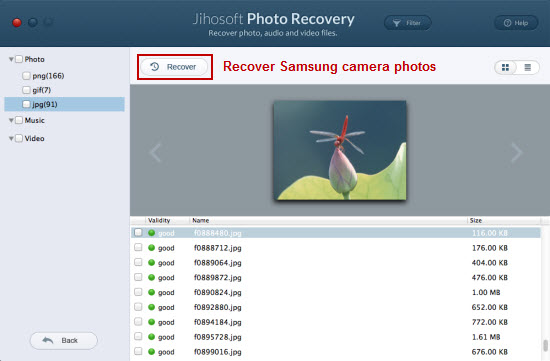How to Recover Deleted/Lost Photos from Samsung Camera
As it is with many other camera brands, the loss of a valuable pictures from Samsung Camera is also an occasionally reality. This can be caused by an inadvertent press of a “Delete All” button, corruption in the memory card or accidental card formatting. Fortunately, you can still retrieve lost pictures on a digital camera by using specific software.
First stop using the camera as soon as you realize you have lost the images. Although you can not see the images on your camera memory card, they are still there. Memory cards retain the images until they are replaced with new pictures.
Then download a free trial of Jihosoft Photo Recovery for Mac, a Mac utility specially developed to recover deleted/lost photos from Samsung Camera on Mac OS X Mavericks, Mountain Lion, Lion, etc. If you wish to recover Samsung Camera Photo on Windows 8/7/Vista/XP, you can download Jihosoft File Recovery.
The program can recover deleted/lost JPEG and raw SRW from Samsung DV150F Dual-View Smart Camera, EX2F Smart Camera, NX1000 Smart Camera, NX1100 Smart Camera, NX20, NX2000 Smart Camera, NX210, NX300 Smart Camera, Samsung Galaxy Camera, ST150F, ST72, WB2100 Smart Camera, WB250 Smart Camera, WB30F Smart Camera, WB800F Smart Camera.
How to Recover Samsung Camera Deleted/Lost JPEG and Raw SRW
Step one: Connect your Samsung Camera to your computer.
Connect your Samsung digital camera to the computer through a USB cable. Once connected, click “Computer” icon on the desktop to find to which letter your camera’s disk drive was assigned.
Step two: Choose storage device to scan.
Start Jihosoft Mac Photo Recovery on your computer. When the program detects your camera’s disk drive, it will display it on the main panel, then hit right-bottom “Filter Options” window.
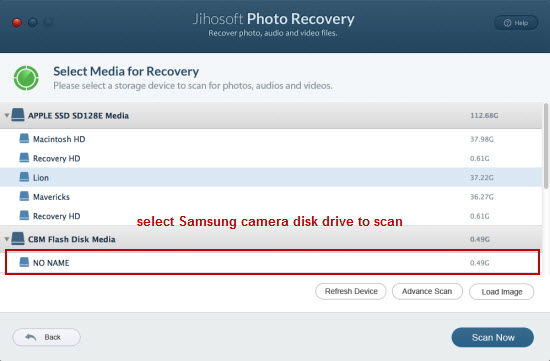
Step three: Select file formats to scan and recover.
In the opened “Filter Options” window, click “Photo” option drop-down list and select your desired photo formats to scan and recover. Then hit right bottom “Start Scan” to initiate the photo scanning process.
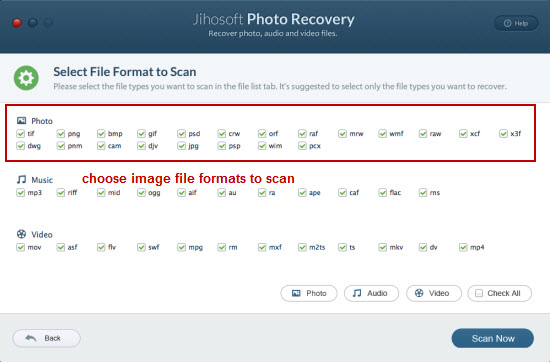
Step four: Preview and recover deleted/lost photos from Samsung Camera.
When the scan is finished, all the recoverable photo files will be listed in the left panel by file formats. You can view their details in right panel either by thumbnail or file list. Then check those you want to get back and hit right-bottom “Recover” button.