How to Convert H.264 Footages to Apple ProRes 422 for FCP
Most DSLR cameras and AVCHD camcorders’ recorded footages are in H.264 codec. However, a common problem is that, most software doesn’t support the editing of H.264 footage natively, for example, Final Cut Pro.
“I have some clips in H.264 codec recorded with my Canon 5D Mark III. Now I have problem editing these footages. It seems impossible to import H.264 video into FCP. Any help would be appreciated.”
Don’t worry. To get H.264 video files work smoothly with Final Cut Pro, all you need to do is to convert H.264 footage from Canon DSLR cameras to a higher quality and less compressed Apple ProRes format. It is simple given that you work with the right tool, for example, Jihosoft Video Converter for Mac. This software offers the best practice to transcode H.264 to ProRes 422 codec and then import into FCP X/7/6. Read on to find out.
Part I: How to Convert H.264 to ProRes 422 Codec on Mac
1. Free download this H.264 to ProRes Converter, install and run it.
2. Import your H.264 footages to the converter and you can preview the video inside the program.
3. Choose Apple ProRes 422 (*.mov) as the output format to edit with FCP X/7/6.
4. Start the conversion from H.264 footage to Apple ProRes 422 for FCP on Mac OS.
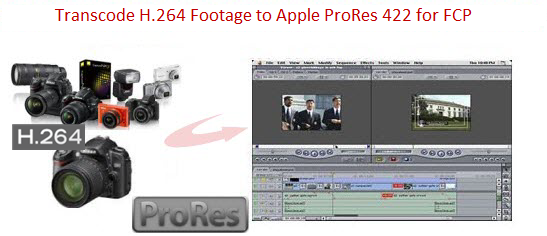
Part II: How to import H.264 video into Final Cut Pro 7
You’re now ready to import the converted H.264 footages into Final Cut Pro for further editing. Following the below steps to get started.
1. Run FCP 7 on your Mac and start a new project. At the top of the Final Cut Pro Window, go to “File” > “Import” and then choose the “Files” option.
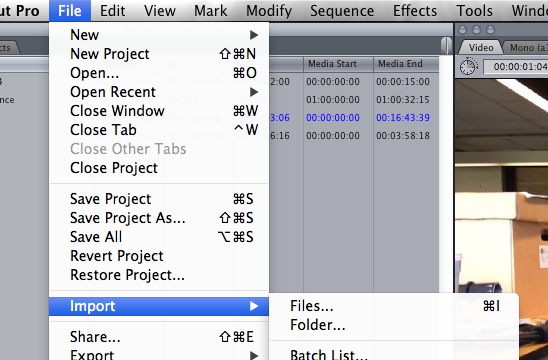
2. From the standard “Choose a File” window, choose the converted H.264 clips. Once the ProRes MOV file is located and highlighted, press the “Choose” button.
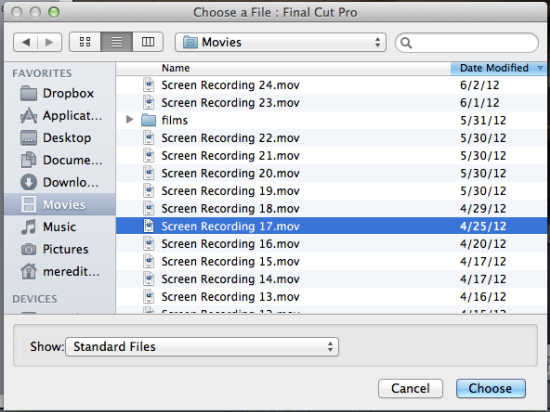
Tip: It may take a few seconds or even minutes depending on the file size. If the file is on an external hard drive, it will take even longer. Be patient.

