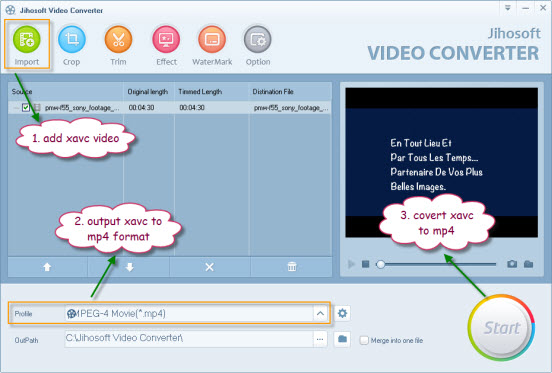How to Convert Sony XAVC to MP4
The successful sale of new CineAlta 4K camera makes the XAVC format widely adopted in the marketplace. The format holds advantages for high quality image reproduction including 4K pixel resolution, 10 bit color depth, wide color space (S-Gamut) and refined gamma (S-log). However, this new recording format has not got good popularity yet, there are many media applications and portable media devices do not support it. Therefore, if you want to make full use of the XAVC video, you should convert them to a more compatible format.
MPEG-4 (MP4) is an audio and video format that delivers high-quality audio and video streams on various devices and applications including cell phones and portable video players. It delivers DVD quality playbacks over lower data rates and smaller file sizes compared with many other formats. It works with a variety of video codecs and was adopted by many Internet media content providers.

To convert XAVC to MP4, you can download Jihosoft Video Converter, a splendid XAVC to MP4 Converter application that’s capable of loading both 4K and 2K XAVC video from Sony PMW-F55 and Sony PMW-F5 cameras and output them to MP4 format and device or application optimized MP4 format. For Mac users, please select Jihosoft Video Converter for Mac.
How to Convert Sony PMW-F55/F5 XAVC Video to MP4
Import XAVC video from camera to computer
Before the conversion, you will first have to transfer the XVAC video from camera to computer. The 4K resolution XAVC video are recorded on a SxS PRO+ media card, and the only universal connectivity for these cards is the Sony SBAC-US10 and Sony SBAC-US20, you can connect the SxS PRO+ media card to either Windows or Mac computer with these USB external adapters, and then copy the XAVC video footage from the card to your local computer.
Convert Sony XAVC to MP4
1. Install and launch Jihosoft Video Converter on your computer.
2. Add XAVC video to the application.
3. Select “MPEG-4 Movie (*mp4)” from “Profile” drop-down menu as the output file format.
4. Hit right-bottom “Start” button to begin the conversion process.