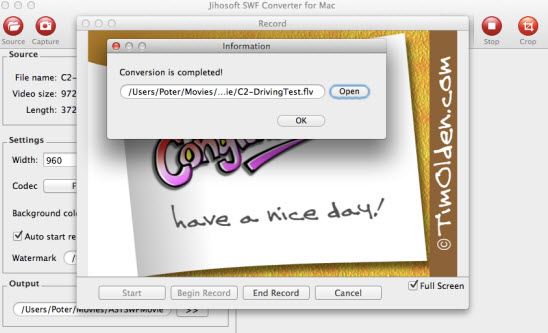SWF to FLV – How to convert SWF to FLV Mac
Why Convert SWF to FLV
As the main file format for streaming video on the Internet, the FLV format has many great advantages. It is progressive and it allows the player to start playing the video even when the whole file has not downloaded yet, something that is very convenient when loading long videos over the Internet. In addition, the FLV file format encodes videos in lossy formats so that you can have as small a file size as possible for faster loading.
Compared to FLV, the SWF format has a few shortcomings that make it not a good choice to delivery video on the Internet. First, it use lossless compression to maintain the image quality that it uses in animations and interactive applets, which means the video stored in SWF file will not be compressed and would be too big for use in the Internet. It is also not possible to store very longs videos inside the SWF file since the SWF files are limited to a certain number of frames.
Therefore, if you happen to have some SWF files and want to stream them on social networking sites such as Youtube, Hulu, Google Video, etc. It is ideal for you to convert SWF to FLV format. You can download SWF Video Converter, which can perfectly convert Flash SWF to FLV format for streaming on the Internet. If you look for a Mac version, you can download SWF Video Converter for Mac to convert SWF to FLV Mac OS X Mavericks.
Step by Step to Convert SWF to FLV with SWF Video Converter Mac
Step 1: Run SWF to FLV Converter for Mac
Install SWF Video Converter for Mac, start it on your Mac computer.
Step 2: Add SWF file
Click top-left “Source” button to import SWF files from local drive to the program, click top-right “Play” icon to view it in the right preview window.
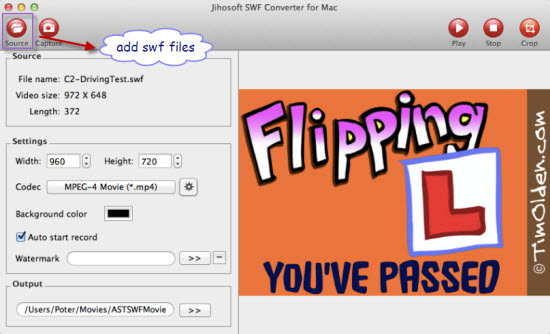
Step 3: Select output file format
Click the “Codec” drop-down menu and select “Flash Video (*.flv)” as the output file format.
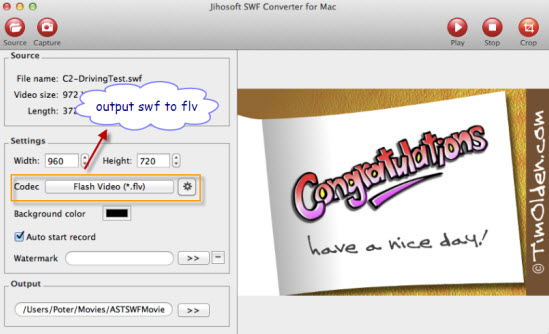
Step 4: Edit SWF files (optional)
You can add background color to the flash video, apply image watermark or crop SWF video file size.
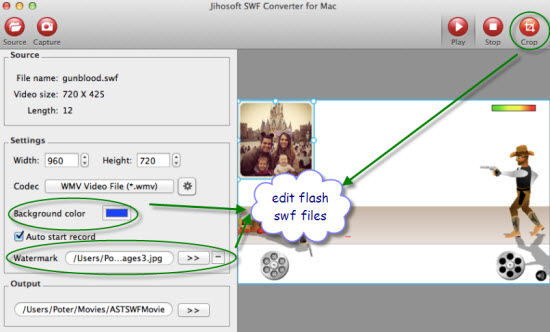
Step 5: Convert SWF to FLV Mac
Hit the “Capture” button on top menu to open the frame recording window, click “Start” to begin the recording process, and hit “End Record” on your desired frame to start the conversion process. When the conversion is completed, a window will pop out and remind you to open the converted files in the destination folder.