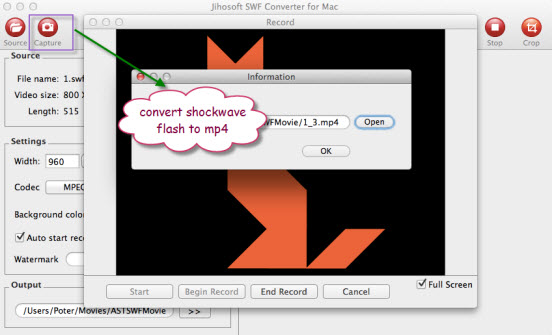How to Convert Shockwave Flash Object to MP4
Shockwave Flash files are produced by a program called Adobe Flash. It is used to create multimedia objects like games and interactive graphics. It has a SWF file extension and can be viewed in a web browser using the Flash plug in.
Question: I like to play some downloaded Shockwave Flash (.SWF) files without opening my internet browser. Sometimes ago, I remember I could do it just double clicking on the SWF item, then it was opened in a plain Shockwave window. But now my computer won’t do that. What should I do?
There are many alternative solutions to play Shockwave Flash files on computer without opening the web browser, however, the easiest way is to convert Shockwave flash to MP4 format, which is an ideal format for use with many multimedia players and portable device. Jihosoft SWF Converter, an exceptionally SWF Converter tool that not only converts Shockwave Flash to MP4 format to directly play on computer, but also converts Flash objects to MP4 files that are optimized for many portable devices such as iPhone, iPod, iPad, Android Phone/Tablet and many other portable devices.
How to Convert Shockwave Flash Object to MP4 on Mac OS X
Step one: Start Jihosoft SWF Converter on your computer.
Note: Mac users please opt to Jihosoft SWF Converter for Mac to convert Shockwave object to MP4 on Mac OS X 10.6-10.8. This guide is written based on the Mac version.
Step two: Add Shockwave flash file.
Click top-left “Source” icon to locate and select the Shockwave flash object you want to add to the program in a file selection window.
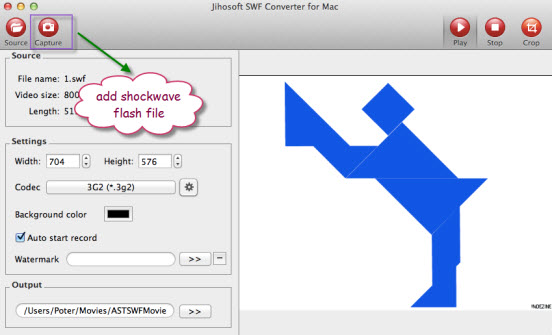
Step three: Choose output file format.
You can directly select to output “MPEG-4 Movie (*.mp4)” format or output a optimized mp4 format for your specific devices.
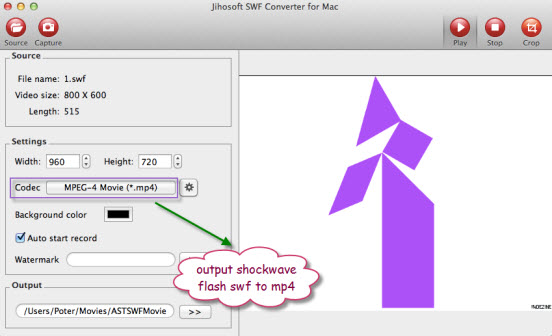
Step four: Convert Flash Object to MP4.
Click the “Capture” icon to open the flash recording screen, you can begin the conversion process by clicking “Start”->”Begin Record” and stop the conversion by clicking “End Record”. When the conversion is done, a window will show you where the converted files are saved.