4 Ways to Recover Data from an iPhone Backup
iPhone holds your data such as photos, contacts, messages, settings, accessory setups and more. Some of the data can be important, even precious, and must not be lost. To secure your data, you can back up your iPhone with iTunes or iCloud. This way, if data loss occurs, you can easily retrieve your data from the iPhone backup file. Some of you know from the Apple official website that you need to restore your device but may not like this method very much. Some of you are newbies and have no idea what to do. In either case, you can read this article to learn more about how to recover data from an iPhone backup.
1. Recover Data from iTunes Backup by Restoring iPhone
The official method to recover data from iTunes backup requires restoring your device. This means that the existing data on your iPhone will be overwritten by what is in the backup. You will end up losing the new data generated since the last backup if you don’t back up them before restoring your iPhone. If you would not like to restore your iPhone, you can skip to the method 2. If you think it is OK, follow the steps below.
Note: In a Mac with macOS Catalina 10.15, instead of iTunes, users use Finder instead of iTunes to back up their iPhone. Using Finder to backup or restore your iPhone is not much different from using iTunes.
- Step 1: Launch iTunes on your computer. If you are using a Mac with macOS Catalina 10.15, launch Finder.
- Step 2: Connect your iPhone to the computer via a USB cable.
- Step 3: Once your device is detected, select it in the iTunes or Finder window.
- Step 4: Select Restore Backup.
- Step 5: Choose the most relevant backup file based on the date.
- Step 6: Click Restore to confirm and wait for the restore process to be completed.
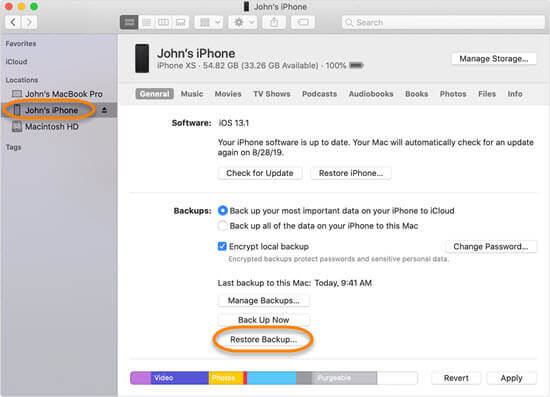
2. Retrieve Data from iTunes Backup Selectively
Restoring iPhone from iTunes backup is indeed a great way to get back data. However, as mentioned earlier, the current data on your iPhone will be affected and you cannot specify to restore specific files from your iPhone backup. Is there any way to selectively recover your data from an iTunes backup without touching the existing data on the iPhone? The answer is yes. You can use some third-party tools to view, extract and retrieve data from iPhone backup.
There are many iTunes backup extractor software on the market for you to choose from, but they are spotty. In a previous article, we’ve picked out some reliable free iPhone backup extractor software. You can read and choose the one that suits you best. These software are fairly easy to use. Let’s take Jihosoft iTunes Backup Extractor as an example. The following are some of its features.
- It enables you to access, view and extract data in iTunes backup.
- It can restore up to 12+ types of files from iPhone backup, including messages, contacts, photos, videos, notes, call logs and other App data.
- It allows you to preview and specify the data to be recovered.
- It supports the encrypted iPhone backup and has fast decryption speed.
Here’s how to selectively recover data from iTunes backup with Jihosoft iTunes Backup Extractor:
- Step 1: Download, install and open the compatible version of the program on your computer.
- Step 2: It will detect iPhone backups on your computer. You can click Select to import a backup from a local disk or an external drive.
- Step 3: Choose a backup file and click Next.
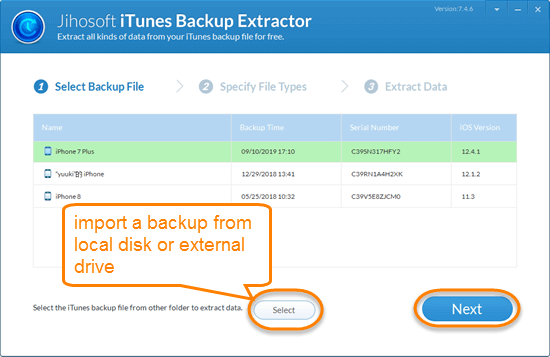
- Step 4: Mark the file types to be extracted from the selected iTunes backup file. Then click Next to start scanning.
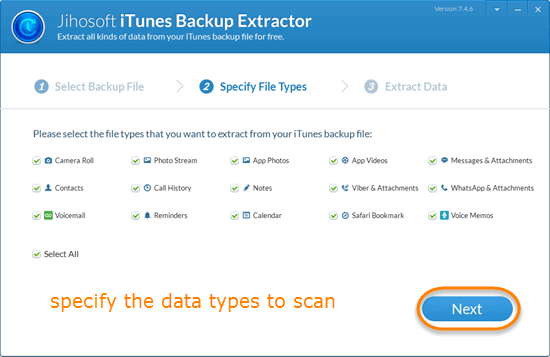
- Step 5: After scanning, preview the scan results. If you find the data you want, click Recover to extract them to the computer.
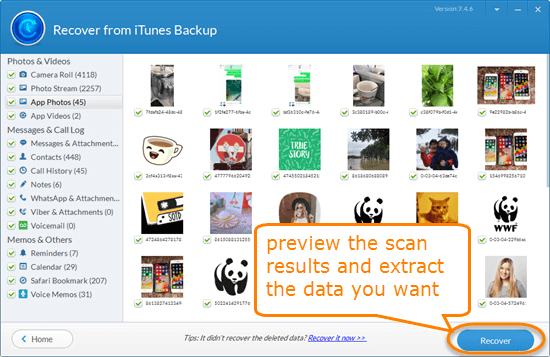
Note:
- This iTunes backup extractor tool also applies to an iPhone backup made with Finder in macOS Catalina 10.15.
- If you want to put the recovered data on your iPhone, you could sync through iTunes.
3. Restore Specific Files from Backup on iCloud.com
Most of your App data and the files in iCloud Drive are automatically stored and archived in iCloud as long as you have iCloud sync enabled on your iPhone. Thus, you can recover files deleted from both iCloud Drive and other apps on iCloud.com.
Steps to recover data deleted from iCloud Drive on iCloud.com
- Login to iCloud.com with your iCloud account.
- Click on iCloud Drive.
- Click Recently Deleted in the bottom right corner of the window.
- Select the specific files you want to recover, then click Recover. Or you can click Recover All.
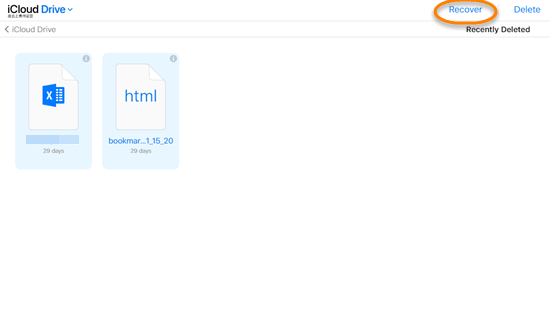
Steps to retrieve iPhone data deleted from other apps on iCloud.com
- Login to iCloud.com with your iCloud account.
- Click on Account Settings.
- Click Restore Files under Advanced. You can also choose “Contacts”, “Calendars and Reminders”, or “Bookmarks”.
- Select the specific file you want to restore.
- Click Restore to confirm.
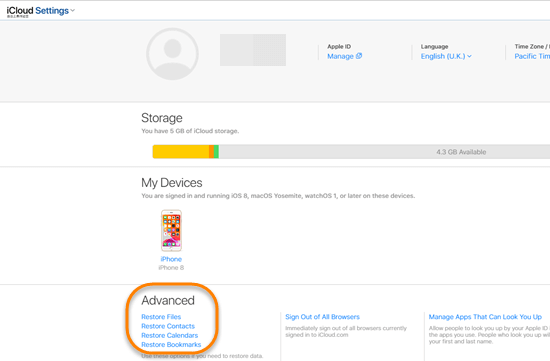
Please note that you can’t recover data that have been permanently deleted.
4. Retrieve Data from iPhone Backup File in iCloud
When you are suffering data loss, in addition to iTunes backup, you can also restore your iPhone from an old iCloud backup to recover data. But inevitably, you first need to erase the data from your iPhone and set the device as a new one. Therefore, don’t forget to make a backup for the most recent data on your iPhone beforehand.
- Step 1: Open the Settings app on your iPhone, then go to General > Reset > Erase All Contents and Settings.
- Step 2: Select Erase Now in the dialog box. If you don’t back up your iPhone in advance, select Finish Uploading Then Erase.
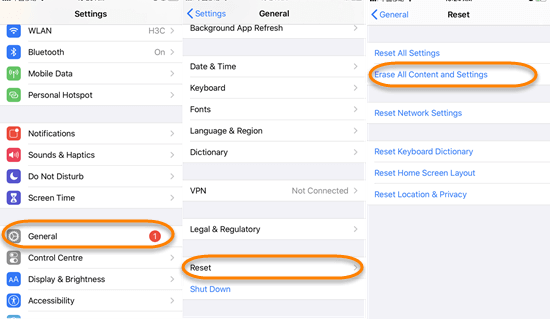
- Step 3: After erasing, follow the onscreen instruction to reach the App & Data screen.
- Step 4: Tap Restore from iCloud Backup.
- Step 5: Sign in to your iCloud account.
- Step 6: Choose the most relevant backup from the list and wait for the process to complete.
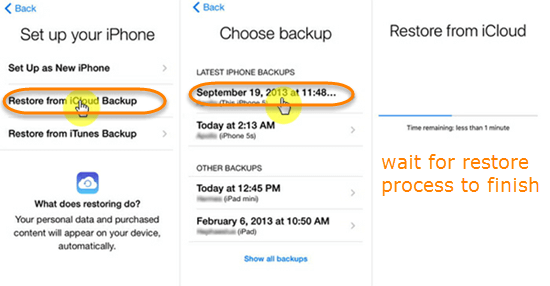
Conclusion
Now you’ve read all the 4 ways we summarized on how to retrieve data from the iPhone backup file. To recover your data from iPhone backup, you can restore the backup to your device. If you don’t like to overwrite or erase current data on your iPhone, you might as well try an iPhone backup extractor tool. You can also restore specific files from iCloud.com. Backup is significant for iPhone data recovery. Though there are many iPhone Data Recovery software that can help you recover data from iPhone without backup, not all data can be recovered. So please back up your iPhone data regularly.

