How to Transfer Data from Old iPhone to New iPhone 6S/6S Plus
Apple’s new generation of smartphones, the iPhone 6s and 6s Plus, finally on the market with an A9 processor, iOS 9, 3D Touch, 12-megapixel iSight and 5-megapixel FaceTime HD cameras, faster Touch ID, Live Photos and a new Rose Gold color option. Are you planning to buy the new iPhone 6s/6s Plus and wondering how to take everything with you? No fret, this article will guide you through the process of transferring data from old iPhone to new iPhone.
Option 1: Transfer Data from iPhone to iPhone via iTunes
If you use Apple iTunes to backup your iPhone, then you can copy data from old iPhone to new iPhone over using your USB cables.
1.Plug your old iPhone into your Windows PC and launch iTunes.
2.Click on the iPhone icon in the menu bar. Then click on “Back Up Now” to make a backup for your old iPhone data via iTunes.
3.When the backup process ends, disconnect your old iPhone and connect your new iPhone into the PC.
4.In your new iPhone control panel, click “Restore Backup…”. Choose your old iPhone’s backup file and restore it to your new iPhone 6s or 6s Plus.
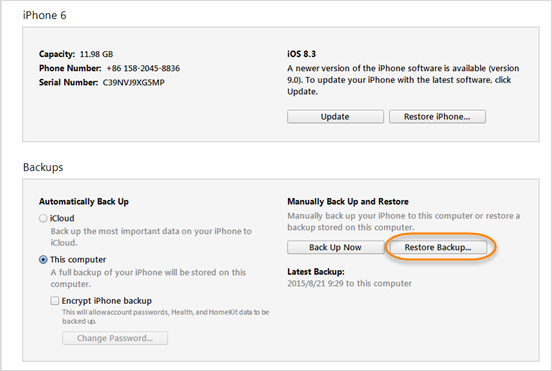
Note: Ensure that you’re running the latest version of iTunes. You can update it via Software Update or download it from Apple’s website.
Option 2: Transfer Files from iPhone to iPhone via iCloud
If you use Apple’s online service, iCloud, to backup your iPhone, then you can move all your data from old iPhone to new iPhone over wirelessly.
1.Pick up your old iPhone and make sure the device is connected to Wi-Fi.
2.Launch “Settings” and tap on “iCloud” > “Backup” > “Back Up Now”. Wait for the backup to complete before proceeding.
3.Pick up your new iPhone and “Slide to set up”. Select “Restore from iCloud Backup” and sign into your iCloud account.
4.Choose your recent backup from the list and click “Restore” to get your old iPhone data to new iPhone 6s or 6s Plus.
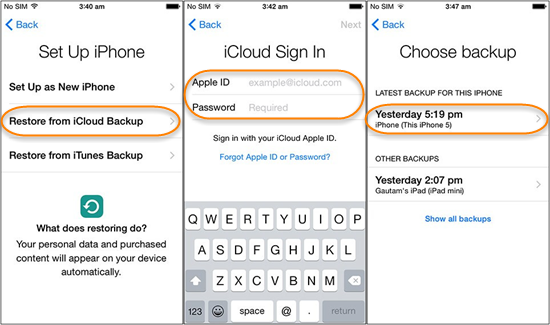
Note: If you have set up your new iPhone 6s before, you need to tap “Settings” > “General” > “Reset” > “Erase All Content and Settings”. Then restart and recover the iPhone.
Option 3: Transfer Data to New iPhone 6S via Phone Transfer
Transferring data to a new iPhone with iTunes or iCloud can be a time consuming process. We suggest you use Jihosoft Phone Transfer. With it, you can directly transfer contacts, SMS, photos, videos, music and more from iPhone 4s/5/5s to iPhone 6/6 Plus/6s/6s Plus in just one click without the need of backup.
1.Run the iPhone to iPhone Transfer tool on your PC. Connect both your old iPhone and new iPhone 6s to the computer via USB cables.
2.Ensure the old iPhone connected as “Source” and new iPhone as “Destination”. If not, click “Flip” to change the phone position.
3.Choose the data you wish to move to your new iPhone, then click on “Start Copy” to transfer data to your new iPhone 6s or 6s Plus.
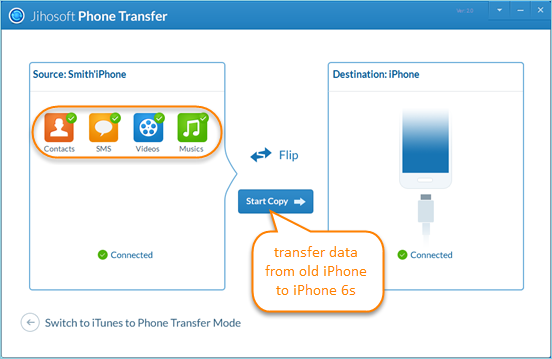
Note: With Jihosoft Phone Transfer, transferring data from old Android to new iPhone 6s would be just as easy. No matter what Android mode you have, Samsung, HTC, LG, Sony Xperia, Motorola, Huawei, etc.

