How to Fix Windows 10 Start Menu Not Working (Solved)
Windows is undoubtedly the most popular Operating System if not naturally the best, and the latest Windows 10 stands as the proof. With the major bugs and small issues that have been fixed, Windows 10 has won the dominant market share finally. You may have also noticed a huge positive growth about the current performance graph of your PC and we assure you that there is a very less probability that this graph falls. For those users, who still don’t have updated their Windows 10 version to the latest update, we recommend them to do so because there are a lot of exciting features which are waiting for you to explore. However, there are several issues which need to be sorted to get better performance for the PC. For example, Windows 10 start menu not open or not working.
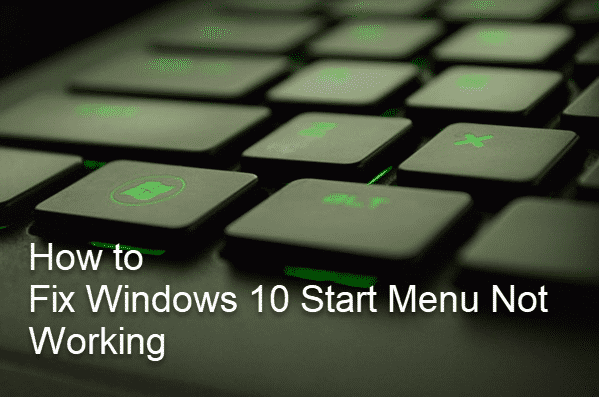
We have been reported for Windows Critical Error: Start menu and Cortana aren’t working. Now the issue of Start menu not opening encountered in front of us. It is surely an option to contact Microsoft specialists asking for customer care support to resolve your issue with crystal clear clarification. The customer care support team of Microsoft will help you in the best possible manner so that your issue will get resolved as early as possible. For those users who have not upgraded their Windows to the latest version, we appeal them to update through the use of Windows Update or the option in Settings. It may be possible that this issue will not occur with you if you update your PC to the latest version.
Pro tips: When the unknown errors occur, please don’t rush to format your laptop/PC, which will cause data loss. In case it has happened to you, make sure to use Jihosoft File Recovery to get back your lost files as soon as possible.
In case the issue hasn’t been resolved after approaching to the customer care support, then you can try the method which we are going to describe here in this article. Troubleshooting this issue is really not a big deal if you have some basic knowledge about your PC. For those users who don’t think that they will be able to fix this issue by themselves, we want to tell them it is an as simple method as switching on the PC. So, just don’t hesitate and tighten yourself for some few minutes to resolve this issue at the earliest.
Part 1. Create a System Restore Point
First of all, you need to create a system restore point from where you can return back to the point from where you have started. This step is so done because in any case some steps go wrong, then you can discard all the changes and get back to the original stage from where you have started. You can easily create a system Restore point in the Control Panel of the settings.
- Step 1. In the search box on the taskbar, type “Create a restore point” and select it from the result.
- Step 2. On System Properties, click System Protection tab, then select Create.
- Step 3. Write a description for the restore point, then click Create > OK.
Part 2. Fix Windows 10 Start Menu Not Working with CMD
After a successful setting up of system restore, now we can continue the troubleshooting with a backup. The only tool required here is the in-built Command Prompt in Windows 10. However, due to the complexity of start menu not open issue, several commands may have to be implemented in order to solve the problem successfully.
Apply a scanning on Windows 10
- Step 1. Press Windows key + R together, type CMD and hit Enter. Command Prompt should pop up.
- Step 2. In Command Prompt window, type sfc /scannow and hit Enter.
After the scan process is done, you have to check whether the issue is resolved or not. If not, then navigate to the next step.
Repair Windows 10 Start button from corrupted image
There is a possibility that this issue is caused by the Corrupted windows image which needs to be replaced.
- For this task, you need to paste the command “Dism /Online /Cleanup-Image /RestoreHealth” in Command Prompt and hit Enter.
Create an administrative account
You can also add a new administrator account in Windows 10 to see whether this issue gets fixed or not. For this purpose, you need to open the CMD elevated Window again. Type the command “net user username / add”. This command will make a new account from where you can switch to the new account to that this method had worked for you or not.
If the issue still exists after trying these methods, then as we mentioned above, you’re suggested call for Microsoft customer care support. They are really very quick in replying to the query made by the users via email. You can give them all the required details and we really hope that they will help you out in this task in a better manner. Alternately, you can also go to a local repair store to have your computer checked carefully.
Final Words
In this tutorial, we have learned how to fix Windows 10 start menu not open issue with CMD command line. There are also some more methods available to resolve this issue, but we have picked the 3 command lines because they are really very easy to understand and to implement as well. You can share your experiences with us in the comments section. And in case you have some other issues with the Windows 10 functionality, then please let us know in the comments section below. We assure you that we will try to bring out the best possible suggestions to fix that particular issue for you.

