My YouTube Video is Sideways, How to Fix it?
“I just uploaded a video on YouTube only to find that my YouTube video is sideways! I need to fix this but I don’t know how to change video orientation on YouTube. Any suggestion?” – Toby
Guess you’ve got the same problem as Toby’s, that’s the reason why you come here. Well, congratulations! You’ve came to the right place! In this post, we are going to share 2 different methods to fix YouTube video uploaded sideways.
Method 1. YouTube video editor [2020 updated]
There are 2 rotate buttons hidden in the YouTube video editor. What we need to do is to hack to unhide the rotate buttons. Then, here’s a brief (general) step-by-step of how to rotate video in YouTube:
- Go to your YouTube channel, click on the YOUTUBE STUDIO then you will be led to the channel dashboard.
- Click Videos section from the left-side menu, go to the video you wish to rotate and click Details and you will be led to the video details page.
- Click Editor from the left-side menu; at the bottom of the page, see the ADD BLUR button and click on it. This brings us back the area where we can enable the rotation.
- Locate the Trim button, right click on it and choose Inspect element. This will open a new panel where you’ll see some code. Please notice the highlighted section of code and look for a section that contains the word ‘rotate’, that’s how you’ll know you are in the right place.
- Please notice the section that says ‘hidden=true’; double click the word ‘hidden’, delete it and press Enter. This will reveal the rotate buttons which you will find beside the Trim button.
- You can now close the element panel and rotate video in YouTube.
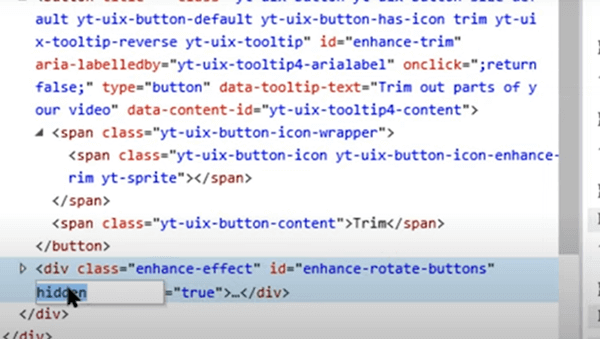
If you are tired of reading so many words, you can refer to this tutorial on YouTube: https://www.youtube.com/watch?v=ecBoTucjJFM
If you find it complicated to change the orientation of YouTube through YouTube editor, try the second method. Surely, it will please you.
Method 2. Jihosoft Video Editor
To be honest, the first method is a piece of cake for people who are good at computer skill. Yet, for the ordinary, it is a bit complicated, not mention to those beginners. So, if you are looking for an easy way to rotate video in YouTube, you’ll need Jihosoft Video Editor.
Jihosoft Video Editor is a desktop application to change video orientation on PC. It will be very helpful to rotate video in YouTube and it is very easy to use. If you are not happy with the original video format, this software also allows you to convert the video format after changing its orientation. Usually, video file formats like 3G2, 3GP, AVI, ASF, F4V, FLV, MP4, M2TS, M2V, M4V, MKV, MOV, MPG, MPEG, MTS, MFX, OGV, RM, RMVB, TS, VOB, WEVM, WMV are perfectly supported.Simply download the software on your computer and follow the step-by-step guide below:
- Step 1. Run the program and import the video footage;
- Step 2. Simply rotate the video by clicking the rotating buttons: Rotate 90 clockwise, Rotate 90 counterclockwise, Horizontal flip, Vertical flip.
- Step 3. If you are pleased with the change, then set up the output format and location, and finally apply the change.
- Step 4. Delete the sideways video from your YouTube channel and upload the one that is rightly rotated.
- Step 5. Done!
If you have any better ideas to fix YouTube video uploaded sideways, please leave a comment to share with us.

