How To Make A Video Play Backwards?
Vlog has become increasingly popular among people in recent years. To create a stunning and unique video log, you need to edit your video footage attentively before sharing it to social networking. You may add background music to the video, add filters, rotate video, reverse video, speed up/ slow down video, etc. Sometimes, people find it a lot of fun when play a video backwards but most of them don’t know how to make a video like this. So, in this post, we are going to provide some advice.
Part 1. Video reverse software
Highly effective video editing tools like Adobe Premier, Final Cut Pro, Camtasia are undoubtedly good choices for people who are good at video editing; yet, they might be a bit complicated for amateurs or beginners, who simply looking to try the reverse effect on a video for the first time. Therefore, we would like to suggest another 2 simple but best video reverse software for those amateurs or beginners. They will be the excellent alternative for tools like Adobe Premier, Final Cut Pro, Camtasia.
Jihosoft Video Editor Software
Jihosoft is a free but best video reverse software you should not miss. This software does not have any unpleasant limitations for video sizing. It allows you to work with high-quality videos shot with Canon or Gopro, for instance. It is available for both Mac and Windows computer. The tutorial below is shot with Windows system, but the reverse process is similar on Mac. Watch the tutorial below and download Jihosoft now to try.
- Step 1. Install Jihosoft Video Editor Software on PC/ Mac;
- Step 2. Run the program and click ‘Import Media Files’;
- Step 3. Drag the video file to the video track, click the ‘Speed’ icon and select ‘Reverse’;
- Step 4. You can play the video backwards in the preview screen; if you are satisfied with the change, then click ‘Export’ to save the reversed video;
Note: You can also speed up (2x, 4x, 8x, 20x, 50x) or slow down (0.5x, 0.25x, 0.1x, 0.05x, 0.01x) the reversed video by click the ‘Speed’ icon, then ‘Fast’/ ‘Slow’ and set up the play speed.
Filmora
Filmora is another video editing tool to make a video play backward. It is also very simple to use but the steps will be slightly different. Let’s see how to play a video in reverse:
- Step 1. Start Filmora and click ‘Import Media’ under ‘File Menu’ or you can directly drag and drop the files to the ‘Media Library’ panel;
- Step 2. Drag and drop the the media file from the media library panel to the Timeline;
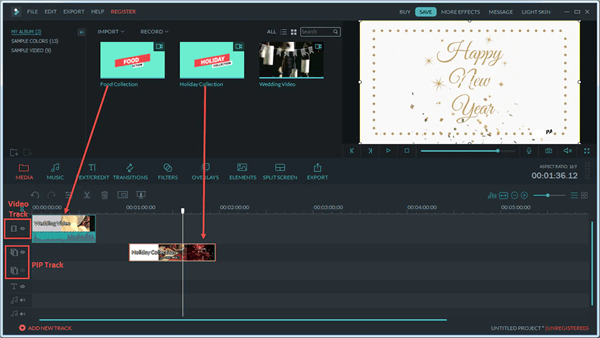
- Step 3. Click on the ‘Speed’ icon and select ‘Reverse’;
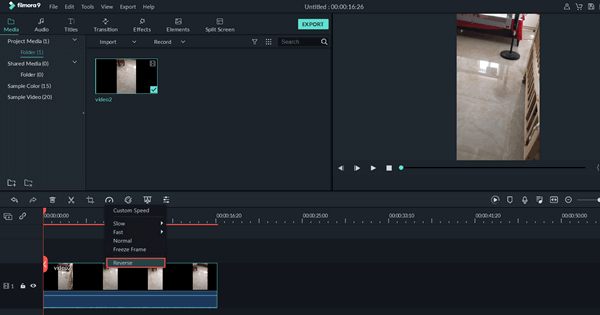
- Step 4. Click on ‘Export’ to save the file with the reverse effect.
MiniTool MovieMaker
MiniTool MovieMaker is a simple program to make your video play from the end to the start. This tool allows you to set up the output by name, format, location and resolution. Install the software on your computer and follow the steps below:
- Step 1. Start the program and click ‘Import Media Files’;
- Step 2. Drag and drop a video to the video track, click the ‘Speed’ icon and select ‘Reverse’;
- Step 3. Before generating the output, you can preview the reversed video; if the change is satisfying, click ‘Export’ to save the output;
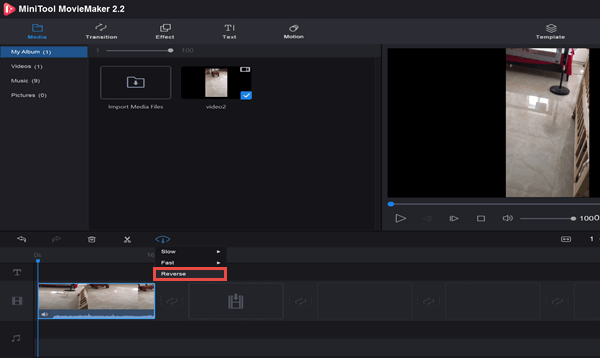
Part 2. Online Video Reverser
Some people don’t like download and install program on their computer, they are looking for online video editing tool which can edit the video directly. If so, they can try these online video editors.
VideoReverser.com
VideoReverser is a free online tool to reverse a video as well as audio. Media file format like mpg, mpeg, mp4, avi, flv, mov, m2v, mkv, m4v, 3gp, wmv are supported. Here is the steps:
- Step 1. Open your web browser and visit https://www.videoreverser.com/ ;
- Step 2. Click on ‘Choose File’ to upload a video less than 10MB;
- Step 3. Select the output format (MP4, MPG, MOV, WMV)
- Step 4. If you want to discard the audio of the reversed video, check the box ‘Remove audio track’;
- Step 5. Click on ‘Start’;
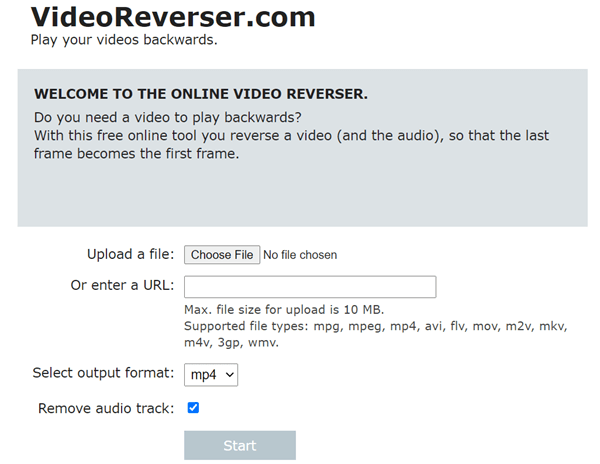
FileConverto
FileConverto is another online tool to make a video play in reverse. This tool only allows you to upload a video from your computer, it does not support video files uploaded from the web. Besides, the file size limitation is 500 MB.
- Step 1. Visit FileConverto;
- Step 2. Click on ‘Browse’ to upload a video file less than 500MB;
- Step 3. check ‘Remove audio from video’ if necessary;
- Step 4. Click on ‘Submit’;
- Step 5. Click ‘Download File’ to save the reversed video;
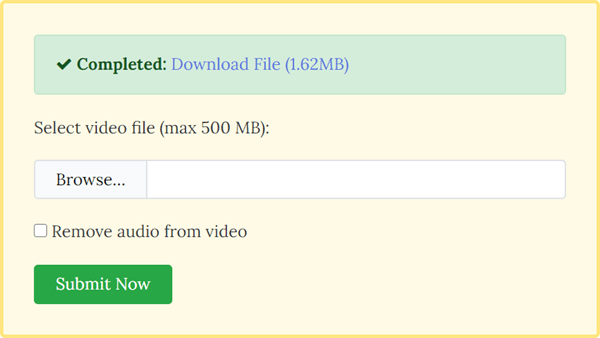
Roketium
Roketium is a free online tool to reverse video or GIF file; After the reversed file is generated, you are allowed to download it or directly share it to social network like Facebook, Twitter and YouTube. Here we go:
- Step 1. Open https://rocketium.com/is/video-reversing-tool/ on your web browser;
- Step 2. Click the ‘Upload a file’ button or drag and drop a media file in the box under the button to import a file;
- Step 3. Click the ‘Download’ button to save the reversed media file;
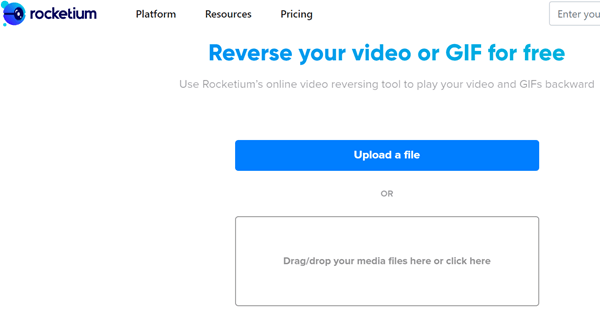
Note: if you need to add captions, background music, and animations to this video, please click the ‘Edit this Video’ to go on editing.
Other video editing tips
So, which kind of tools is better? Online tool or desktop application? Well, compared with the online video reversers, though video reverse software require download and installation, they do not require you to upload private content on the Internet. Meanwhile, desktop application runs stably and the encoding speed is very fast while the online tools are completely controlled by the network condition. Moreover, online tools always limit the size of the uploaded video while video reverse software doesn’t have those unpleasant limitations for video sizing. Therefore, desktop applications are undoubtedly the better ones.

