Samsung Galaxy S7 Data Recovery: Recover Photos, Contacts & Messages
Samsung Galaxy S7 and S7 Edge are considered as the best Samsung phones in 2016. For their great performance, customers prefer to store important data like photos, contacts, messages, videos or other files on their S7 or S7 Edge. So there is a possibility that you may lose data due to deletion, broken screen, virus attack, software upgrade, factory reset or etc. The best way to minimize the impact of data loss on S7 or S7 Edge is to master some methods in advance.

“My friends accidentally deleted some important photos in my Samsung Galaxy S7 Edge, and these photos are important to me. I’m gonna be crazy! Anyone helps?”
If you have the similar problem with the above one, you can’t miss this article. There is one effective way to help your data recovery on Samsung Galaxy S7 or S7 Edge, so please be relieved and follow the instructions below:
Samsung Galaxy S7/S7 Edge Data Recovery Tool
Data loss always happen unexpectedly. So if you do not have a backup file, you might be panic. Now you don’t have to worry about this problem. Many third-party Android Data Recovery software can help you to get lost files back with no backup. Here we will focus on an all-in-one software- Jihosoft Android Data Recovery.
- It is specialized in Android data recovery. Almost all the data can be retrieved such as contacts, photos, text messages, call history, WhatsApp messages, Viber messages, videos, audios, documents and etc.
- Before recovery, you are allowed to preview the scanning result. After recovery, you can export contacts or messages as CSV/TXT/ HTML formats.
- According to the feedback of Samsung users, you may want to check Galaxy S6 data recovery or Samsung tablet data recovery.
Recover Deleted Photo, Contacts, Messages etc from S7/S7 Edge
Step 1: Check WiFi/ 4G/ 3G connection on your S7/ S7 Edge. Turning it off can prevent lost data being overwritten by new data.
Step 2: Run Jihosoft Android Data Recovery on your computer. Select the file type you need. Only choosing what you want, instead of all, can save a lot of time for scanning and recovery.
Step 3: Connect your S7 to computer via USB cable and enable the USB debugging.
Step 4: After your S7 is detected, you can start to scan, preview and selectively recover the data you need.
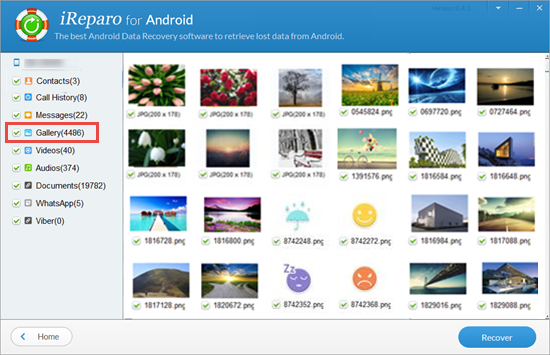
Tips:
- If you don’t install the corresponding USB driver for your Samsung Galaxy S7/S7 Edge on your computer in advance, the program will remind you to do it. However, if you still fail to install the USB driver, you need to download the Samsung Galaxy USB Driver and install it manually.
- To prevent unexpected data loss on your S7, you can use the official Samsung tool – Samsung Smart Switch to directly backup your device before performing recovery process.

