Samsung Stuck on Odin Mode? How to Exit?
“Odin Mode” or more often known as “Download Mode” is a programing software which is used by Samsung devices to root or customize the ROMs and firmware of the Smartphone. Many Samsung users enter their device’s Odin mode and accidentally gets their phones stuck in it. Now you might be wondering how to get out of download mode. If you are facing the Odin mode issue with your device then you can try using the techniques described under this article to safely get out of the Odin mode.
The download mode is one of the most complex technologies Samsung ever employed to their smartphones. You need skilled hands and a vast knowledge about the particular technology to interact in the said mode. One wrong step may immobilize your phone temporarily thus you need to handle this situation with extreme caution.
Before you jump into rescuing your device, let us tell you more about the mode and its technology.
What is Odin Mode?
If you are a dedicated Samsung user, you might be familiar with the infamous Odin mode or the download mode. When you press the Power button along with the Home and Volume up button, the phone starts up into Odin mode screen. In this mode you get only two options, Volume down is Cancel and the Volume up is Continue. The screen may show a triangular shape with an Android symbol in it and “Downloading” written under it.
If you tap the Cancel option by pressing Volume down then you can exit this mode instantly and your device will reboot to normal. In contrast, when you press the Volume up button, your device will start the downloading of necessary software it needs to root the device.
However, if you are pressing the Volume down button and still your Samsung device stays stuck in the Odin mode and shows the messages ”Do not turn off target”, you can try these simple steps to get your phone out of the mode.
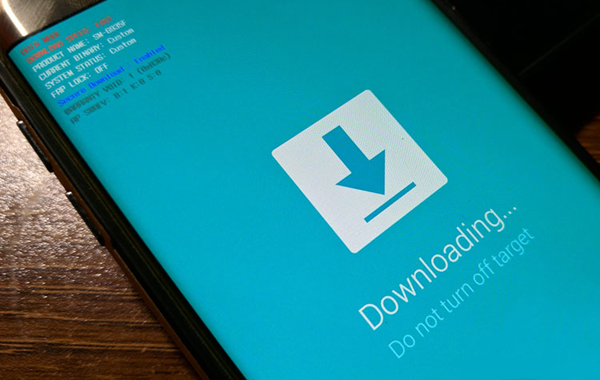
How to Exit Odin Mode
If you conduct these methods properly, there is a high chance of getting your phone out of the download mode.
Trick 1. Force restart the device
You can try and reboot your device forcibly by pressing volume down and power button at the same time. Press and hold both of the buttons for about 20 seconds until you feel a vibration on your device and the screen goes off. Release the buttons once your phone turns on again.
Trick 2. Force shut down your device
If you have a Samsung device with a removable battery, this process will surely work. Take out the back-panel of the device and carefully remove the battery while the device is still powered on and stuck in Odin mode. Wait for 5-7 seconds and plug the battery back in, attach the back panel and turn your phone on by holding down the power button until you feel a vibration on the device.
Trick 3. Using Odin flash tool
This is the most recommended process of getting your Samsung phone out of the Download mode safely. However, the method is much more trickier than the rest. You have to download the Odin flash tool on your computer with correct firmware settings and driver configuration.
- Step 1. Right click the installer and open it with “Run as Administrator” option on the right click menu.
- Step 2. Now connect your device to the computer with original USB cable, the application will detect your device automatically. When the device is added properly, Odin flash application will show a message written “Added“.
- Step 3. Click the “PDA” or the “AP” option on the Odin flash application interface, and then click the start option to fix the issue automatically
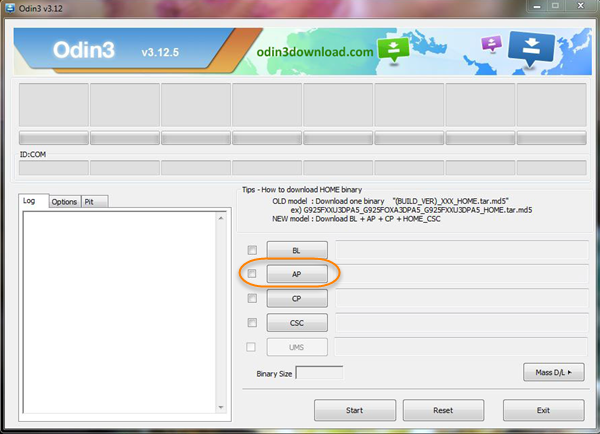
Tip: We recommend you to regularly backup all your data that are on the phone to prevent data loss. Backing up comes quite handy whenever your device malfunctions or stuck with any issue like Samsung messaging problem, Samsung private mode not working and etc. If you are unfortunately lost your data before making a backup, please remember to perform Samsung Data Recovery as soon as possible.