How to Transfer Motorola Droid SMS to Computer
The Motorola Droid is an Internet and multimedia enabled smartphone designed by Motorola, which runs Google’s Android operating system. Features of the phone including Wi-Fi networking, a 5-megapixel low light capable digital camera, a standard 3.5mm headphone jack, interchangeable battery, 3.7-inch 854×480 touchscreen display. It also includes microSDHC support with bundled 16GB card, free turn-by-turn navigation from Google Maps, sliding QWERTY keyboard, and Texas Instruments OMAP 3430 processor.
Like other Android smartphones, Motorola Droid phone can easily receive and send text messages, but it does not offer a native way to back them up. If you want to keep your important text messages but need to free up room on your Motorola Droid, you can use Jihosoft Android SMS Transfer to backup Motorola Droid SMS on computer.
The program not only enables you to backup and transfer SMS from Motorola Droid to computer for later restore, but also performs as a convenient SMS management tool. You can import the backup SMS .db file to the program and view directly on computer, delete unwanted ones, print SMS out, edit SMS number, content and data or export SMS out and save as .txt or .csv format.
How to Transfer Motorola Droid SMS to Computer
1. Install and launch Jihosoft Android SMS Transfer Phone Port on mobile phone.
2. Backup Motorola Droid SMS.
Hit “Backup SMS” icon on the main screen, click “trial” in the opened “Register” window, then input the backup SMS file name and hit “OK” to start Motorola Droid text messages backup process.
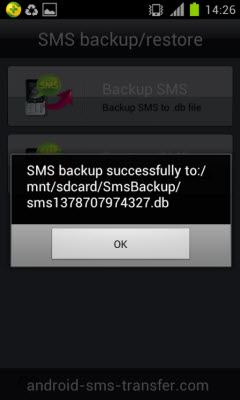
How to View, Edit and Delete Motorola Droid SMS on Computer
1. Launch Jihosoft Android SMS Transfer PC Port on your computer.
2. Import backup SMS .db file to the program.
Copy and paste the .db file you backup right now from your phone to computer. After that, click “File”->”Import” to load the backup .db file to the program. Now Motorola Droid text messages have been transferred to PC.
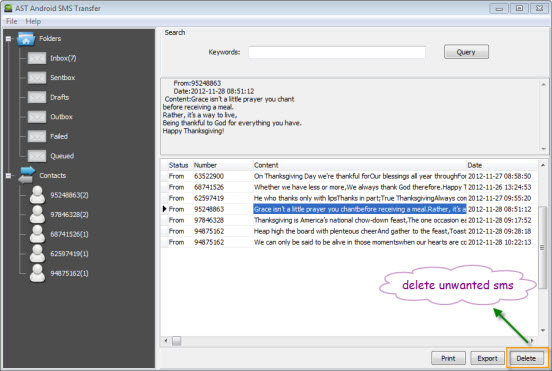
3. Edit Motorola Droid SMS.
Double click a SMS you want to edit, in the opened “Editor” window, you can edit SMS number, content and date.
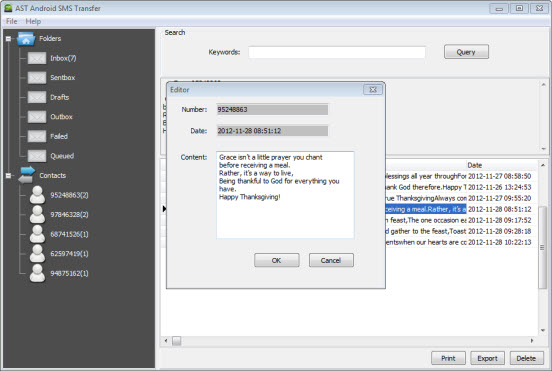
4. Delete unwanted SMS.
Hit right-bottom “Delete” button to remove unwanted SMS.

