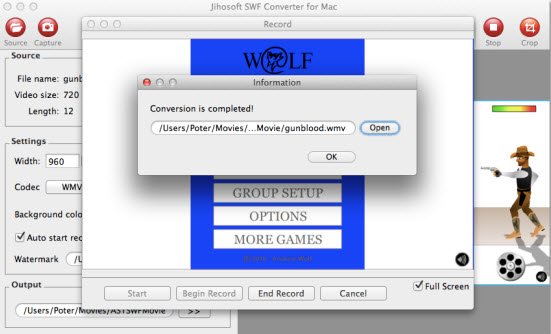SWF to WMV – How to Convert Flash SWF to WMV Mac OS X
Want to upload and share your favorite flash animations or games on social networking sites like Youtube? Or do some simple editing work on the swf files with your computer’s default free editing software like Windows Movie Maker. You may also have the needs to play the flash files on a computer which has no flash plug-in installed. To conveniently use the flash files in above mentioned situations, all you have to do is convert swf to wmv.
Compare to SWF files, WMV has many many distinctive advantages. WMV files are quite small and therefore can be used on websites without dramatically increasing load time. In addition, many Windows based program use WMV videos. Many specialized programs, such as legal display software, are only compatible with a few formats, and WMV is often one of these formats.
Just download Jihosoft SWF Converter, which helps easily convert flash SWF to WMV format to be played on computer with Windows Media Player, import and edit with Windows Movie Maker, transfer to watch on your tablets/mobile phones or upload to share on Youtube, Hulu, etc. The program is also equipped with some distinctive editing functions, you can crop flash file size, apply image watermark to video, add background color, etc.
Simple Steps to Convert SWF to WMV on Mac OS X
Step one: Input SWF file to the SWF to WMV Converter
Initiate Jihosoft SWF Converter for Mac on computer. Note, Jihosoft SWF Video Converter is the version for Windows 8/7/Vista/XP users. On opening the software, click the top-left “source” icon to add flash file from computer local to the program. You can view the file in the right displaying window by hitting the “Play” button.
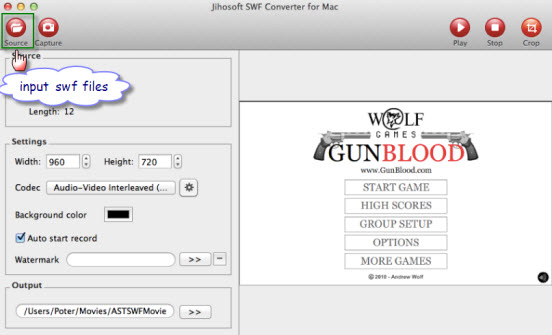
Step two: Set output file formats.
Select “WMV Video File (*.wmv)” as the output file format from the “Codec” drop-down list.
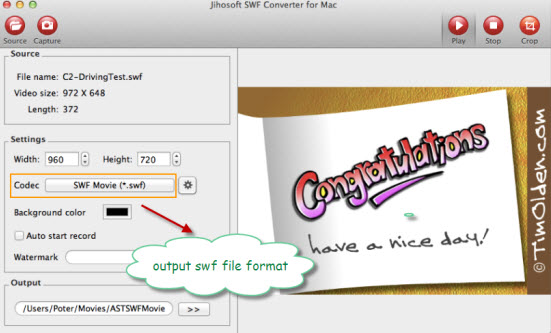
Step three: Edit flash SWF file.
Before converting SWF to WMV, you can edit the imported Flash movie if you want. Editing features include crop, add watermark, change background color and more.
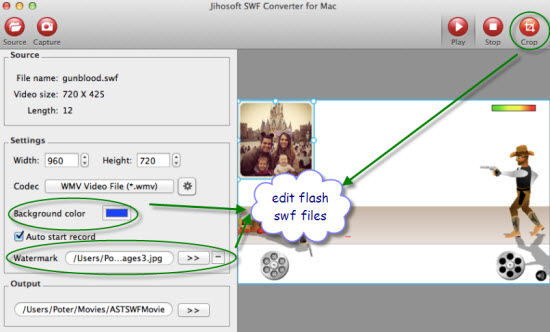
Step four: Convert SWF to WMV Mac.
After all setting is done, click the “Capture” button on top-left menu to open the flash recording window. Hit “Start” -> “Begin Record” to set the started frame to capture the flash for conversion, hit “End Record” to set the stopped frame to capture the flash for conversion. When the conversion is done, a window will pop out to inform you to open the converted files in your specified folder.