How to Recover Lost Calendars and Reminders on iPhone
Calendar and Reminder are two great apps, which help us remember anything trivial or vital and keep our life and work orderly. However, losing the data of Calendars or Reminders will cause big mess. If you are suffering from this trouble and happen to be an iPhone user, you’ve come to the right place. Here we list several ways to restore your lost calendars and reminders on the iPhone 11, XR, XS, X, 8, 7, 6, etc.
Get Back Lost Calendars and Reminders from Email Account
If you have synced Calendars and Reminders with Google, Yahoo, iCloud, or other emails before, but disabled the sync settings, the calendars and reminders on your iPhone may get disappeared. In this case, please check the Calendar and Reminder of your email account on a computer browser first. If your missing data are there, then follow steps below to recover them.
- On your iPhone, open “Settings”, tap “Mail, Contacts, Calendars”, then choose the account which your data were synced with.
- Switch on Calendars and Reminders.
- Check Calendar and Reminder apps on your iPhone after a while. The disappeared data should be back.
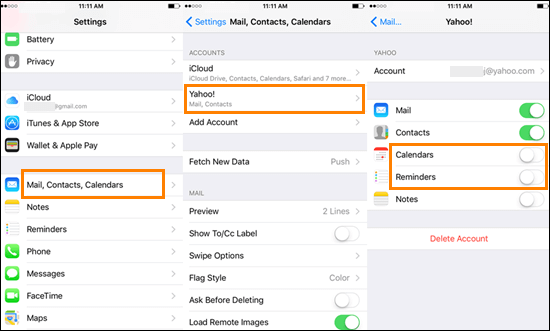
Restore Missing Calendar and Reminder from iCloud.com
Given that you have already synced Calendars and Reminders to iCloud, you can go to iCloud.com and restore the missing calendars and reminders from an earlier version that was automatically archived in iCloud. We cannot know how often it archives, but the archives have a high probability of including what you need.
- Visit iCloud.com with any web browser on your computer and sign in with your iCloud account.
- Click on Account Settings and click “Restore Calendars and Reminders” in the Advanced section (or “Restore Calendars” if you are using upgraded reminders).
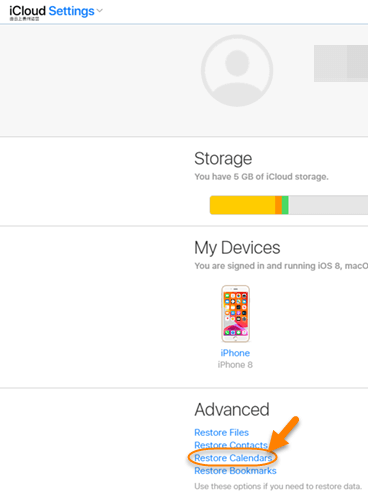
- Choose the proper version from a list of available versions archived in iCloud, then click Restore.
- Click Restore again to confirm. Wait until the restoring process is completed.
Note:
- If you are using upgraded reminders on a device with iOS 13 or iPadOS, you are not allowed to restore reminders on your iPhone/iPad.
- Your sharing settings get removed when you restore calendars and reminders. So you’d better write down all sharing information beforehand. Then you can share your calendars and reminder lists again or ask the owner to share them again.
- The archive data you select will replace the current data on your iPhone. Meanwhile, your current Calendars and Reminders will be archived. If you want to reverse the restoration, just restore the newest archive to your iPhone.
Retrieve Lost Calendars and Reminders from iTunes Backup
Speaking of iCloud, you can easily think of iTunes. Yes, you can also restore your iPhone calendar missing events as well as reminders from an old iTunes backup which was made before the data loss. The following is the official way of retrieving lost calendars and reminders from an iTunes backup.
- Open iTunes on your computer. On a mac with macOS Catalina 10.15, open Finder.
- Connect your iPhone to the computer via a USB cable. If asked, follow the onscreen steps to enter your device passcode or trust this computer.
- Click your iPhone when it appears in the iTunes or Finder window.
- Select Restore Backup, then choose the most relevant backup from the small pop-up window.
- Click Restore to confirm.
- Keep your device connected until the restore and sync process finishes.
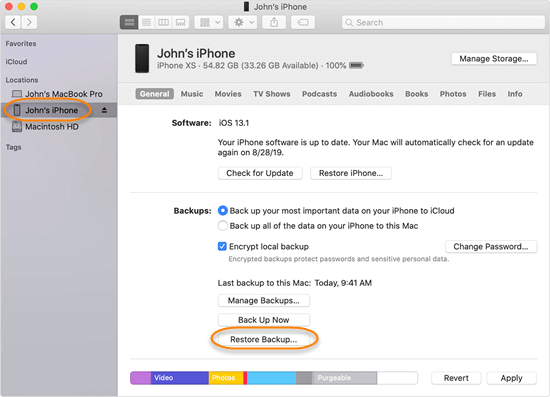
As you notice, this approach is to restore the whole backup to your device which can make your existing data on iPhone overwritten by the backup contents. Moreover, you can neither preview the data inside nor specify what you want to retrieve. If you want to get back calendars and reminders that disappeared on iPhone selectively, you can jump to the next method.
Recover Calendars and Reminders on iPhone without backup
If you can not get back your calendars and reminders through the three solutions above, here is an ultimate solution to retrieve your lost data from iPhone with no need of backup. That is to use a third-party data recovery software for iPhone. Among so many data recovery apps, Jihosoft iPhone Data Recovery is a good recommendation for you.
Jihosoft iPhone Data Recovery is a professional tool for recovering deleted or lost data, including calendars and reminders, contacts, photos, videos, WhatsApp, notes and many other App data from iPhone/iPad/iPod touch with no backup required. This software is fully compatible with the latest iOS 13/iPadOS and iPhone 11/11Pro/XS/XR. The instructions of how to recover lost calendars and reminders on iPhone are as below.
- Download, install and run Jihosoft iPhone Data Recovery on your computer.
- Connect your iPhone to the computer via a USB cable.
- When your device is detected, click “Start Scan” to proceed.
- After the scan, Preview the scanned result and tick the calendars and reminders disappeared on your iPhone.
- Click “Recover” button and save recovered data onto your computer.
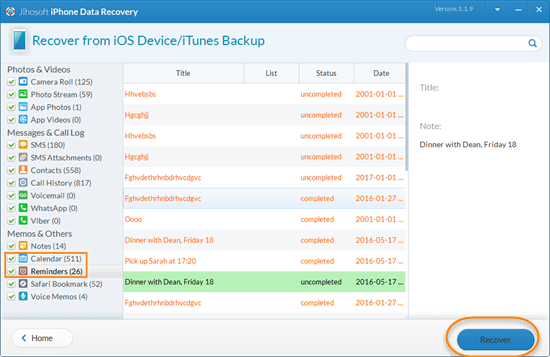
Note: Any newly-generated or received data on your iPhone might overwrite the deleted data and the overwritten data are not recoverable. So please turn on the Airplane mode and stop using the device after your data got deleted or lost.
Actually, this tool also supports iTunes backup recovery. If you don’t have a physical iPhone at hand, you can use this software to restore calendars, reminders and other data from any iTunes backup on your computer. It enables you to view the backup contents and extract the data you want from the backup file without affecting existing data on your iPhone. Now let’s see the detailed steps to restore lost iPhone calendars and reminders from iTunes backup using Jihosoft iPhone Data Recovery.
- Launch this program on your computer and click “View iTunes Backup”.
- Select a most relevant backup from a list of your iTunes backup files and click “Start Scan” to proceed.
- When it finishes scanning, you can preview the scanned results. Select the calendars and reminders you want and click “Recover” to export them to your computer.

Note: Don’t sync your device with iTunes after your calendars and reminders disappeared on your iPhone. Otherwise the old iTunes backup file will be updated and you may lose the chance to restore calendars and reminders on the iPhone.

