How to Cut Part of A YouTube Video?
So you get here looking for some way to clip a YouTube video? In this post, we are going to show you 2 methods to trim a YouTube video in different cases. One is to clip YouTube video with YouTube video editor, and the other is to trim a YouTube video with the best free YouTube video clipper.
Part 1. How to cut part of YouTube video of your own?
Sometimes, after you upload a video to YouTube, you’ve just found that there is some part of the video you don’t want to show with viewers and you need to cut that out. Usually, you may think of deleting the video and re-uploading a new one. Well, that is feasible but it is undoubtedly time-consuming. Instead of re-uploading a new video, you can cut part of YouTube video with YouTube’s built-in video editor. Here is how to clip a YouTube video:
- Step 1. Log in YouTube with your Google account, then go to the ‘YouTube Studio’ by clicking the profile picture in the top right-hand corner of the webpage.
- Step 2. From the left menu, select ‘Videos’ then it will list all the videos you’ve uploaded;
- Step 3. Go to the video you like to edit, move your mouse on the video and there appear 5 options; click the first option (pencile-like icon) and it jump you to the details page;
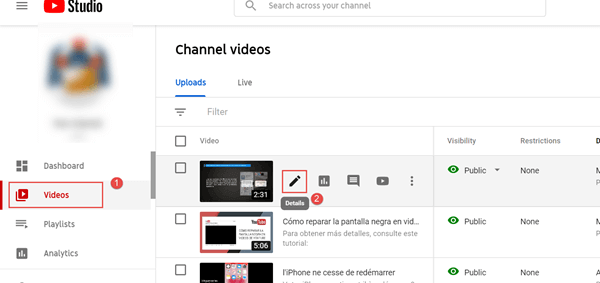
- Step 4. Click ‘Editor’ from the left menu, then click ‘Trim’ and a blue box will appear in the editor.
- Step 5. Click and drag the sides of the blue box back and forth to trim the start and end of your video. Anything not in the blue box will be cut out from the video. After that, click ‘Play’ to preview your edits and click ‘Save’.
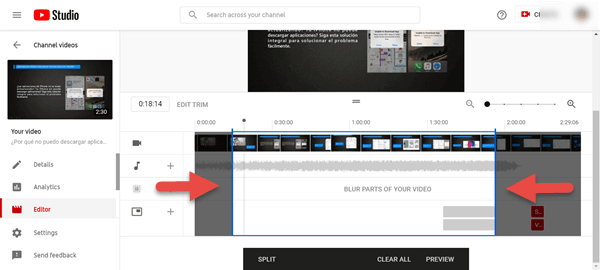
If you wish to cut out a section of your video, you need to edit your video like this: - Step 6. In the blue box, click the start of the section you wish to remove and click ‘Split’, then drag the blue bar to the end of the section you wish to remove; now you will notice that the section selected turns gray, that’s the part to be discarded.
- Step 7. Click ‘Play’ to preview your edits and click ‘Save’.
Part 2. How to trim a YouTube video that’s not yours?
If you like to cut part of a YouTube video owned by others and share the edited video on your own social networking, you cannot edit the video directly through the YouTube’s video editor. You’ll need some YouTube video downloader to download the video first and then use some YouTube video clipper to trim a YouTube video that’s not yours.
Jihosoft Video Editor
To pick up a tool for clipping a YouTube video, we would firstly suggest Jihosoft Video Editor, which is the best free YouTube video clipper. This program has no limit to the size of the video files imported into the program and it support almost all pop video formats like MP4, AVI, WMV, MKV, MOV, so you can easily trim a video file of any size and any format. Moreover, the program allows you to precisely set up the start time and end time of the video while the processing speed is very fast. Intuitive UI make it very easy to use even for the beginners. So, if you are interested, you can download the software on your PC (Windows 10, Windows 8/7/XP) and follow the guide below to trim a YouTube video that’s not yours.
- Step 1. Start this free YouTube video clipper and click ‘+Add File’ to import a YouTube video to the program;
- Step 2. You can watch your video on the preview screen and then move the sliders back and forth to decide the start time and end time;
- Step 3. Set up the output location and click ‘Cut’;
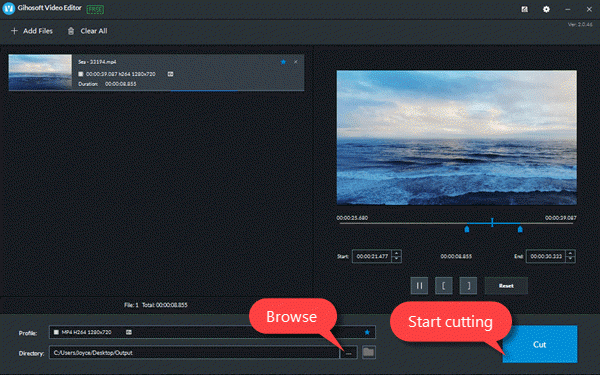
Now, a new video is generated without any quality loss.
Windows 10 Video Editor
If your PC runs Windows 10, its inbuilt app Video Editor is another option for you. Video Editor allows you to trim video, split video, add text to video, control the video playing speed, add filters and 3D effect to video; Now, it is an excellent YouTube video clipper. Let’s see how to use this app to trim YouTube video that’s not yours.
- Step 1. Start the app, click ‘Video Projects’ > ‘New video project’ and an new video project will be created;
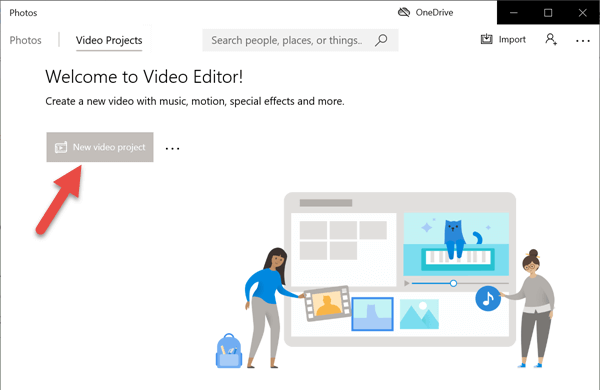
- Step 2. In the ‘Project library’ box, click the ‘+Add’ button to import the target YouTube video; (you can import the video from this PC, from your collection or from the web)
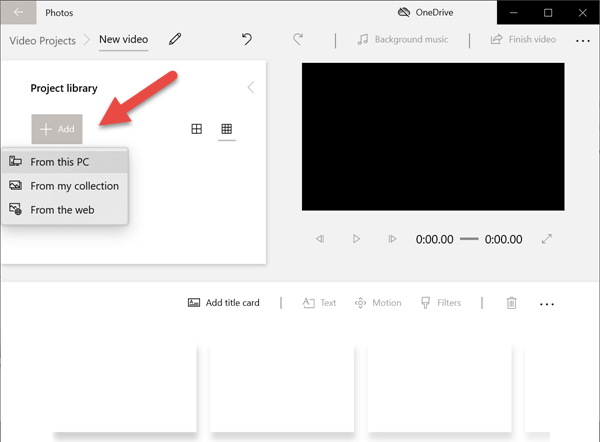
- Step 3. Drag the item from the Project library to the editing area, click ‘Trim’ and it jumps you to the ‘Trim’ window;
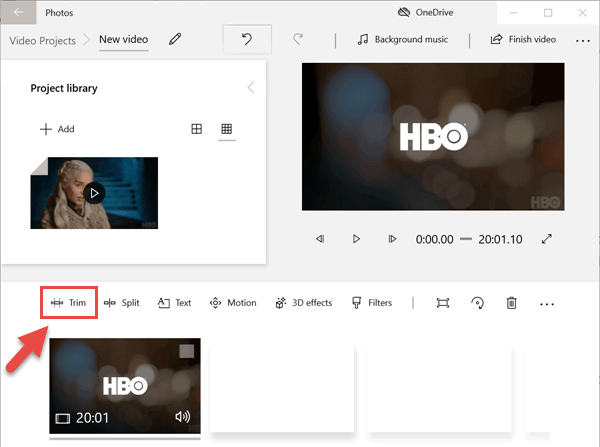
- Step 4. In the ‘Trim’ window, move the sliders under the preview screen to decide the start time and end time;
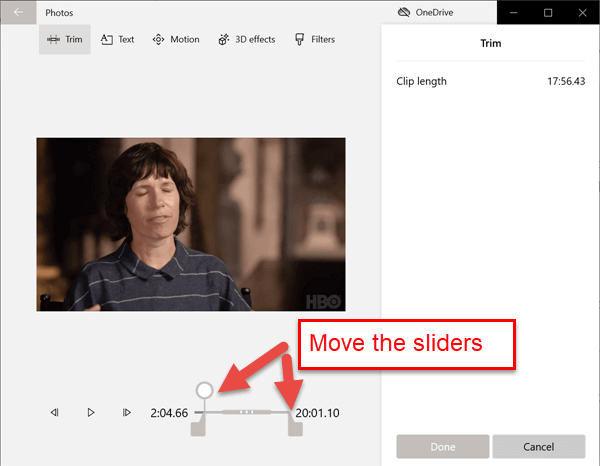
- Step 5. Click ‘Done’;
iMovie – YouTube video clipper for Mac
iMovie is a video editing program developed by Apple and it is usually pre-installed on Mac computer. If you are using a Mac computer, then iMovie is the best free YouTube video clipper to clip a YouTube video. Next, let’s see how to use trim a YouTube video that’s not yours through iMovie.
- Step 1. Open iMovie, click ‘Create New’ and select ‘Movie’;
A new Apple iMovie project will open. By default, there’s no predefined theme, so you need to add a name to your movie. - Step 2. Select a file from your Libraries in the sidebar and drag the entire file onto the project timeline;
- Step 3. Select the clip on the timeline and simply drag its corner inwards;
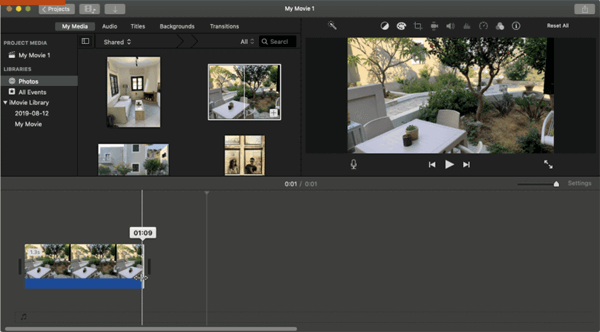
- Step 4. When done, click somewhere else to save the cut. Your changes remain adjustable until you click them off (you can still use the undo command though).
Hashcut YouTube video clipper
Hashcut is an online website as well as Chrome extension that allows you to trim YouTube video that’s not yours and make it your own. You can make the video more eye-catching by adding text and stickers. If you like to trim several different YouTube videos and merge multiple clips into a single reel, this free YouTube video clipper can also make it.
- Step 1. Open Google and visit hashcut.com;
- Step 2. Paste a YouTube video URL in the search bar to search the video;
- Step 3. Preview the video and click ‘START RECORDING’ to set the start point, then click ‘END RECORDING’ to set the end point;
- Step 4. Click ‘PREVIEW’ to preview the selected video part, click ‘ADD TEXT’ to add subtitle to the current clip, click ‘ADD STICKER’ and there are thousands of stickers for you to be added to the clip;
- Step 5. Click ‘SAVE HASHCUT’;
After that, you can share the video across FB, Twitter, Discord, SMS, WhatsApp, & more.
Similar online tools such as YtCutter, Kapwing are also helpful for clipping YouTube video. If you are interested, you can give it a try. If you have any better suggestion, please feel free to share with us by leaving comment below.