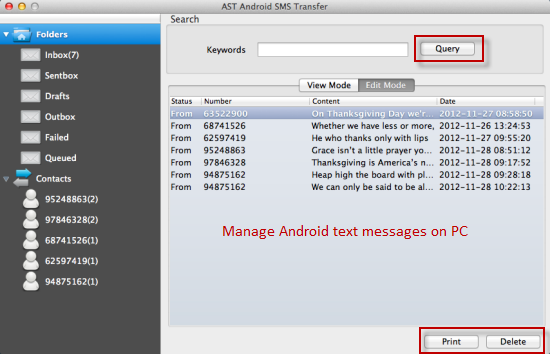How to Save Android Text Messages to Computer
“My Android phone need to do a hard reset. I have already backed up my contacts and apps. Now I would like to save text messages to computer for storage. Is there any way to do that? PS: I want to keep the text body, sender, date, and time.”
People who text a lot with Android phones would probably meet this annoying problem that they can’t transfer text messages to computer. Actually, this is a simple task with a third-party tool, Jihosoft Android SMS Transfer. By using it, you can easily copy and save text messages to computer from Android phone.
Easy Steps to Save Android Text Messages to Computer
Note: Here we talk about saving text messages to PC. If you want to save your Android text messages to Mac, please get Jihosoft Android SMS Transfer for Mac.
Step 1: Free Get Android SMS Transfer
Get a free trial version of Jihosoft Android SMS Transfer. Decompress the downloaded zip file and get the software installed on your Android phone and computer separately.
Step 2: Backup Text Messages to SD Card of Android
Run the software on your Android smartphone. On its main interface, tap “Backup SMS”, all your Android text messages will be automatically saved to micro-SD card in .db file.
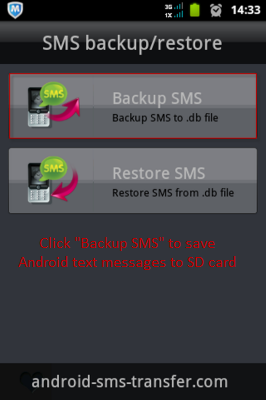
Tip: A pop-up window will hints you to input a file mae for the backup file. Ignore it if you choose to use the default name.
Step 3: Save Android Text Messages to Computer
Connect your Android mobile phone to PC via a USB cable or SD card reader. Find the backup .db file, copy and save your Android text messages to any folder of computer.
Now, you successfully save Android text messages to computer. This Android SMS Backup enables you to manage Android text messages on PC. Run it on your computer, click “File” then “Import” to load the .db file to the program. You can view and edit the text messages. Also, you can print out messages in amazing threading mode.