How to Convert H.264 MOV to ProRes 422 for FCP
Many popular cameras including Canon Rebel T3i/T4i, EOS T3, EOS 5D, EOS 7D, EOS 60D, EOS 650D, 5D Mark II, and Nikon D700, Nikon D800, Nikon D3100, Nikon D5100 record 1080p MOV footages in H.264 codec. The 1080p MOV videos can achieve high quality video in relatively low bitrates. However, this HD video format also causes problem, for example:
“I have some MOV files encoded in H.264 codec from my Canon 5D Mark III. They won’t load into Final Cut Pro. What the point of editing H.264 MOV files in FCP? Thanks!”
Though Final Cut Pro announced it supports MOV for input, the 1080P HD video from Canon/Nikon is not compatible with FCP. If you have got H.264 MOV files and suffered the headache from importing and editing these files in FCP, Jihosoft Video Converter for Mac will get you out of the trouble. This MOV to ProRes Converter offers the best practice to convert MOV to FCP highly compatible Apple ProRes format within few clicks.
Easy Guide to Convert H.264 MOV to ProRes 422 for FCP on Mac
1. Free download and install MOV to ProRes Converter Mac on your computer.
2. Run the software and click “Import” to add the H.264 MOV files to it.
3. Click “Profile” bar to select “Final Cut Pro” > “Apple ProRes 422 (*.mov) as output format.
4. Click “Start” to convert H.264 MOV to ProRes 422 for FCP on Mac OS X.
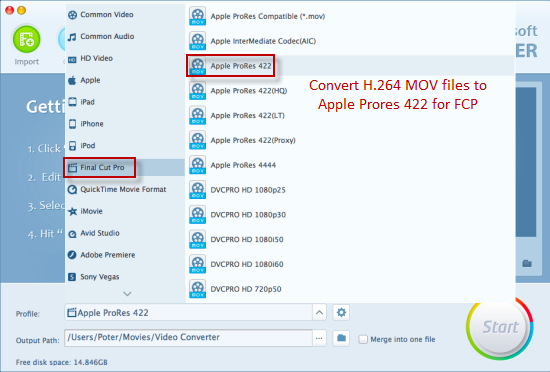
Additional Features of Jihosoft MOV to ProRes Converter Mac
Take Snapshot: You can take image snapshot of the H.264 MOV files and save as JPG, BMP, PNG, or GIF format.
Crop Video: This program provides cropping function to let you crop the MOV video to remove unwanted parts.
Merger Files: If you have multiple 1080p MOV files, you can merger them into one single large file.

