How to Solve MX Player AC3 Audio Format Not Supported Problem?
MX Player has been in the market since Android got established and it has improved itself day by day. But what troubles most users is that the official MX Player removed some of its codecs, including AC3, DTS, MLP, etc. due to some licensing issues. It may happen that you are playing your favorite video, but you have to face an error that MX Player AC3 audio format is not supported, which means only the video will be played without audio.

Besides, if you love watching non-native videos whose language is not familiar to you, then you may need subtitles to help you better understand these videos. If you happen to love Game of Throne Season 7, then you can download Game of Thrones Season 7 Episode 4 Subtitles.
So, how to solve AC3 problem in MX Player? Delete the video or just uninstall the application? Actually, uninstalling the MX Player for such a small problem is not really worthwhile, because we will tell you the easy to use tips which help you solve this problem in minutes!
When you come across such an error while playing your video in MX Player, it means MX Player codec for AC3 audio is missing. So it’s obvious that you should download this required codec and install it! And the first work you should do is to find your custom codec.
Now follow the steps below to get AC3 audio format not supported error solved in MX Player:
- Open the MX Player and click on the main menu.
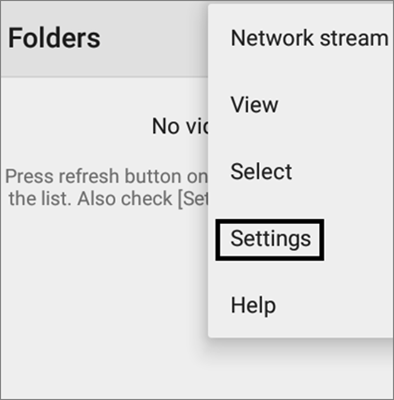
- Head over to settings and click on the decoder option.
- Scroll down to look for your “Custom codec”.
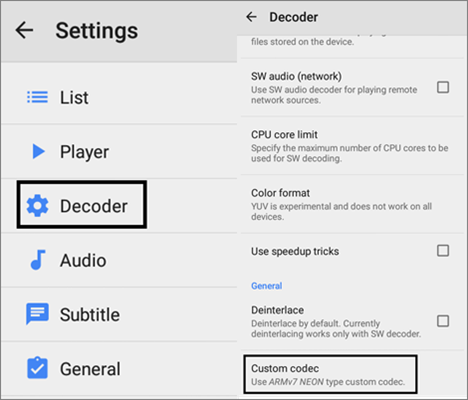
Now you’ll see your MX Player codec for AC3 audio. You need to download your custom codec and then the MX Player AC3 audio format not supported error will be solved.
Check and identify the MX Player version you are currently running in your device before downloading! You can follow these steps to have a check:
- Open the MX Player app.
- Next, head over to Menu>Help>About.
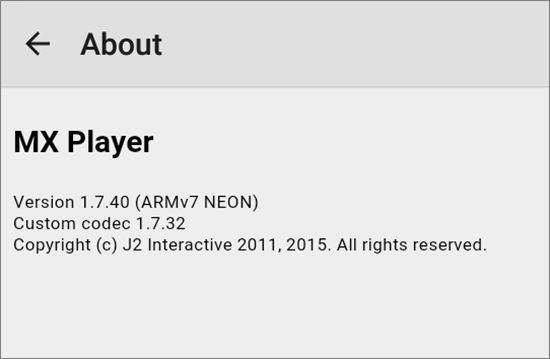
- Now you can know the current version of your MX Player app.
After that, you can finally download the custom codec according to your MX Player version. Still not sure about your custom codec? Then you can download the AIO Pack for MX Player app.
Note: You need to choose and download the only suitable custom codec for your MX Player app because the custom codec may be different for different devices.
Having downloaded the suitable codec, what you need to do now certainly is to add it in your MX Player. Well, here are two methods for you to add MX Player codec for AC3 audio.
Method 1 – Move the Downloaded Zip File to Internal Memory
- Check if the downloaded zip file containing the custom codec is in the internal memory. If not, you’d better move it to your internal memory which is highly recommended.
- Open your MX Player app.
- The MX Player will automatically detects the codec in background and checks if the compatible custom codec is found.
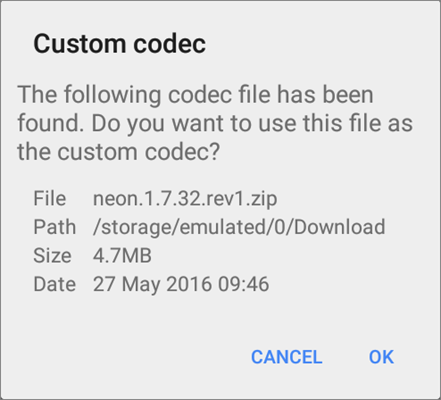
- Now, press OK and restart the MX Player app.
If you want to check whether your custom codec is loaded or not, just open MX Player and head over to Menu>Help>About. If the custom codec has successfully been loaded, you will see it just below the version information.
But it also could happen that MX Player has not detected the compatible codec. At this time, you need to add it manually by assigning the correct path of the codec for your app. You can operate in the following way!
Method 2 – Choose the Correct Path of Custom Codec
- Open the MX Player app and head over to Menu>Settings>decoder.
- Scroll down to find the “Custom codec”, click on it and you’ll find a selection pop-up appearing on your screen.
- Now, choose the correct path of your custom codec you have downloaded.
- Having got your new codec, the MX Player app will automatically restart itself, just press “OK” to allow.
Also, you may also use Windows Media Player which usually is the default video player on Windows computer. If it doesn’t play AVI files, then you have to fix Windows Media Player not playing AVI.
Besides, if you download a video just for its fantastic background music or its audio, then you just need to convert this video to audio with a tool – Video Converter, which helps you convert video to audio formats like MP3, M4A, WMA, WAV, AC3. After having these audio files converted from the videos, you may need the best music players for Windows 10/8/7 to play them.
It’s very irritating when you cannot play your favorite video, movie or just any anything and MX Player being a reputed video player since ages, you always expect it to run all your videos smoothly and effectively, right? Now, having known how to solve AC3 problem in MX Player, you can play movies and any other videos without facing such a nasty issue.
If you think this article is helpful for you, why not share it with others to let more people enjoy videos smoothly? Thanks for your reading and you can leave your valuable messages in comment area below!

