3 Ways to Download & Save YouTube Videos to iPhone/iPad
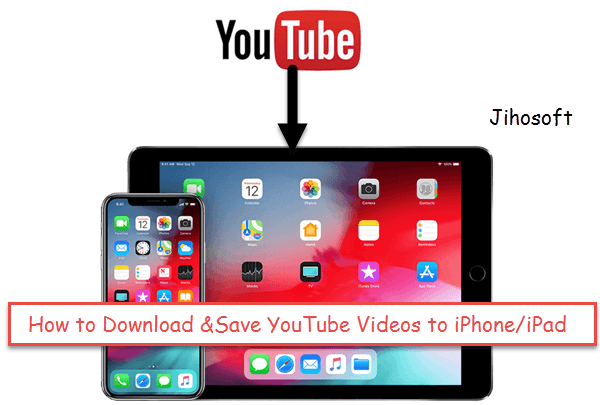
Apple restricts its users from downloading files from external sources in consideration of security, so you cannot download your favorite videos on your iPhone and iPad directly from YouTube. However, it is impossible to have an active internet connection all the time to stream our favorite videos online. And some videos on YouTube may vanish all of a sudden. In these cases, you’d better download these videos to your iPhone or iPad, so that you can enjoy them offline whenever you want. Here we list 3 ways to save YouTube videos to your iPhone and iPad.
Notes: If you you don’t own the copyright, you’d better not attempt to profit from any YouTube videos you downloaded – this is for personal use only.
1. Shortcuts App – Save YouTube Videos to Camera Roll Easily
Shortcuts is a new automation app launched by Apple Inc. for iOS 12. It allows you to create personal shortcuts from your frequently used apps so that you can perform multiple tasks in a single action. Moreover, this app can help you download YouTube videos in the camera roll or video albums as long as you have the URL of that video.
- Step 1: Install Shortcuts App on the iPhone.
- Step 2: Add “Download YouTube” shortcut to your iPhone or iPad by opening the link: https://www.icloud.com/shortcuts/fca16b7e36824fae8df26df05bbb5325. After that, you will see this shortcut in the Shortcut Library.
- Step 3: Play a YouTube video on your iPhone or iPad, tap on Share icon > More > Shortcuts > Download YouTube. Then you can save the video into your photo album or share it with someone else.
Besides, you can download the audio from the video file through a shortcut called YouTube Ripper in this app. The option is similar to downloading videos from YouTube, and the only difference is that you need to tap on the YouTube Ripper shortcut instead of Download YouTube.
2. Documents by Readdle
Documents by Readdle is the Finder of iOS version. It is a file manager, music player, and downloader for your iPhone and iPad. Let’s take how to download YouTube videos for example.
- Open Documents by Readdle app on your iPhone or iPad and tap on the compass icon in the bottom-right corner.
- Type “savefrom.net” in the search bar and tap on Go.
- Play the video you in the YouTube app; click on the Share icon, and choose the Copy link.
- Get back to Documents by Readdle app, paste the link into the search bar marked Enter the URL and tap on Go.
- Click the Download button under the video, and click the Done button in the upper-right corner.
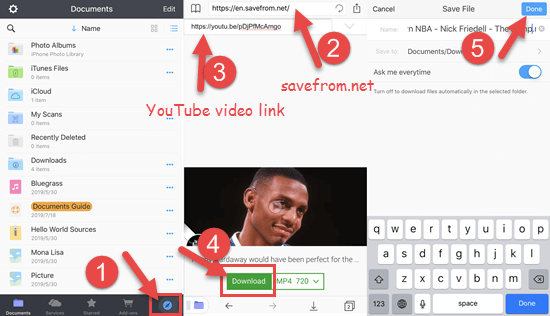
- Tap on the folder icon in the bottom left corner, and you will see the downloaded video in the Downloads folder.
You can also move this video to your Photos app to make the video easier to access. To do this, you need to click on Edit in the top right corner, check the box next to the video, and tap Move > Documents > Photos.
3. VLC Media Player for iOS
VLC is a free and open-source cross-platform multimedia player, which can play all your movies and music in most formats. It is not as popular as other apps of its type among iOS users, but it can help you save your favorite videos from YouTube to your iPhone or iPad. Here are the steps.
- Step 1: Download and install VLC app on your device.
- Step 2: Open the Safari app on your iPhone or iPad and paste the link below to the search bar. http://m.youtube.com
- Step 3: Play the video you want to download and copy its link.
- Step 4: Go to the website: http://www.clipconverter.cc, paste the link of the YouTube video in the Video URL bar and tap on the Continue button.
- Step 5: Select the conversion format of MOV to download and click the Start button.
- Step 6: Press and hold the Download button, then tap on Copy.
- Step 7: Open the VLC app on your iPhone or iPad, tap on its icon in the upper-left corner, and then click Download.
- Step 8: Paste the download link in the search bar and tap Download. When the downloading is over, you can find your downloaded YouTube video under the All Files folder.
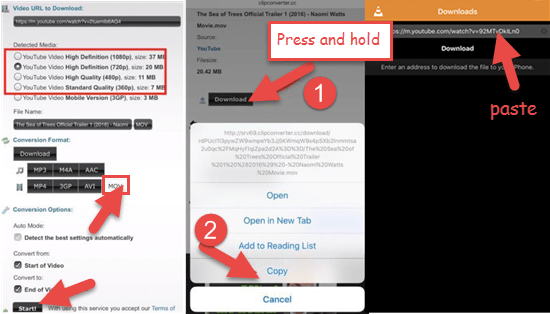
Extra Tips:
1. How to Download 1080P & 4K YouTube Videos with Audio
Due to YouTube’s restriction, only a few online YouTube downloader sites or Apps can allow you to download and save 1080P or 4K YouTube videos with audio. Jihosoft 4K Video Downloader is one of these programs that is powerful and easy to download 1080P or 4K videos with sounds. It enables you to download videos and music from YouTube, Facebook, Twitter, Instagram, SoundCloud, etc. and also allows you to convert video formats for iPhone and iPad.
2. How to Recover Deleted YouTube Videos from iPhone/iPad
It is really frustrating when you find your favorite YouTube videos have been lost somehow. The lost videos can be caused by accidental deletion, system failure, iOS upgrade failure, etc. If you have made a backup for your iPhone data to before, you can easily restore the deleted videos from the backup. But what if you have no backup or your backup is corrupted? Luckily, you can directly recover deleted videos from the iPhone or iPad by a third-party recovery tool.
Jihosoft iPhone Data Recovery is typically recommended to you. It is capable of recovering up to over 16 types of files, including contacts, photos, videos, WhatsApp messages, etc. from the iOS device directly or from iTunes and iCloud backup. You can follow the steps below to have a try.
- Step 1: Open this program and connect your iPhone or iPad to the computer.
- Step 2: When the program recognizes your device, click on the Start Scan button to move on.
- Step 3: When the scan is over, you will be presented with all the recoverable data. Click the Camera Roll and App Videos in the left pane to preview your lost videos.
- Step 4: Tick your lost videos and click the Recover button to save them onto your computer.
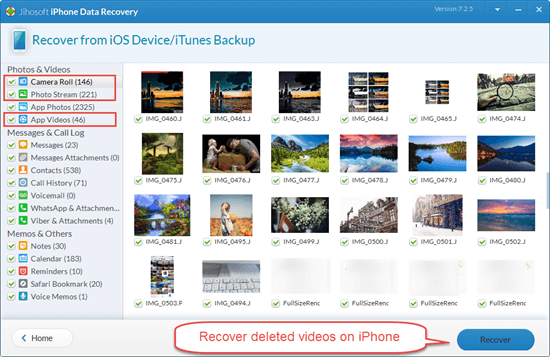
Jihosoft iPhone Data Recovery can also help you preview your iTunes or iCloud backup and extract data from the backup files selectively. For more information, you can click here.
Final Word
These are 3 ways to download YouTube videos to your iPhone and iPad. Each of them is for free and worth a try. By the way, please keep it in mind that the videos save to your iPhone is only for personal use, and you absolutely must not try to profit from any of them for which you don’t own the copyright. Do not indulge in illegal activities. If you have any queries or suggestions, please tell us in the comment section.

