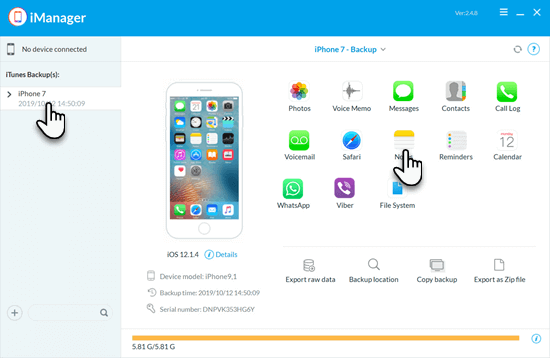4 Workarounds to Transfer Notes from iPhone to Computer
Notes is a useful app on iPhone which allows you to take down your thoughts, ideas, afflatus, to-do list, minutes of meeting, etc. There are various reasons why people to transfer their iPhone notes to PC or Mac. It is a great way to backup important notes; it is more convenient to read, edit and manage notes on a larger screen; you can delete notes from your phone to free up storage space after you backup them on the computer. However, unlike photos, you are not allowed export notes from your iPhone to the computer directly. Considering iTunes doesn’t provide option to sync notes between your devices, you need to use some workarounds to transfer notes from your iPhone to computer without iTunes. This article shows you 5 ways to finish this task.
Way 1: Get iPhone Notes on Computer via Email
If you want to import only one or a few iPhone notes to your computer, you can email them to your own mailbox and log in to your email account on the computer to access these notes. Here are steps to perform the notes transfer process:
- Open the Notes app on your iPhone. Touch and hold the note you want to transfer, and a menu will appear.
- From the menu, tap Share and choose “Mail”.
- Enter your email address and tap Send.
- Log in to your email address on the computer, copy and paste the received notes into a document.
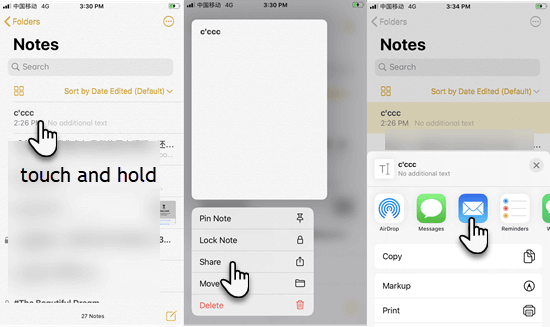
Way 2: Import Notes from iPhone to Mac with AirDrop
If you are a user of Mac, there is a much easier way to achieve the notes transfer. That is to use the AirDrop service, which enables the transfer of files between two iOS devices, two Mac computers, or a Mac and iOS device. Follow steps below to transfer your notes from iPhone to Mac with AirDrop:
- Turn on AirDrop on both your iPhone and Mac. Also turn on the Bluetooth and Wi-Fi connection.
- Open the Notes app on iPhone and long press the note that you want to import.
- From the pop-up menu, tap Share > AirDrop.
- Choose your Mac from the available list.
- Turn to your Mac, and tap “Accept” on the pop-up window to save the note on your Mac.
Way 3: Sync iPhone Notes to Mac or PC using iCloud
When it comes to the data sync between Apple devices, iCloud is always the first way users think of. It is a cloud storage and cloud computing service built into every Apple device which allows you to wirelessly access and change your files from all your devices set up with the same iCloud account. You can upload your notes or other data to iCloud and then access them on macOS or Windows devices. Here’s what you should do.
- On your iPhone, tap on Settings > [your name] > iCloud and switch on the toggle of Notes.
- Go back to the Settings page, scroll through to tap Notes > Default Account > iCloud. Then all of your notes are uploaded to your iCloud account.
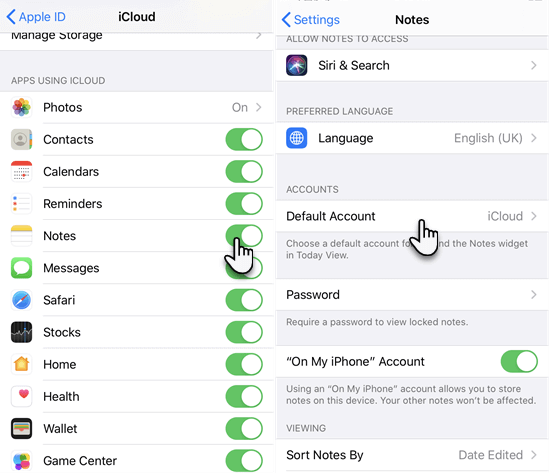
- Now you can log in to iCloud.com with the same iCloud account to view your notes on your PC.
- On Mac, you can enable iCloud sync settings for Notes and access the iPhone notes in Notes app.
Note: You can only read your iPhone notes on iCloud.com, not download it or copy and paste to your computer. That is, you can just sync notes with iCloud and view them on your browser, but you can’t export iPhone notes to computer.
Way 4: Transfer Notes from iPhone to Computer by iPhone Manager
If you want to export iPhone notes to computer as PDF or text file, you need a third-party software for help. Jihosoft iPhone Manager is a professional tool which helps you backup and transfer your iPhone notes, photos, videos, music, text messages, contacts and more data to your computer.
Here are some features of Jihosoft iPhone Manager:
- One click to transfer and backup all kinds of data from iOS devices to computer.
- Supports to backup notes, photos, contacts, messages, WhatsApp, and many other data.
- Freely access, view and export the data you want from your iTunes backup file.
- Supports the latest iOS 13/iPadOS and iPhone 11/11 Pro.
Now, download and install Jihosoft iPhone Manager on your computer and start transferring your iPhone notes to the computer.
- Step 1: Open the iPhone Manager on your computer and connect your iPhone to the computer via a USB cable.
- Step 2: Once your device is detected, click on “Back Up Now” to start the transfer process.
- Step 3: When the transfer process is completed, click on the icon of Notes to view and export your iPhone notes to the computer as readable formats.
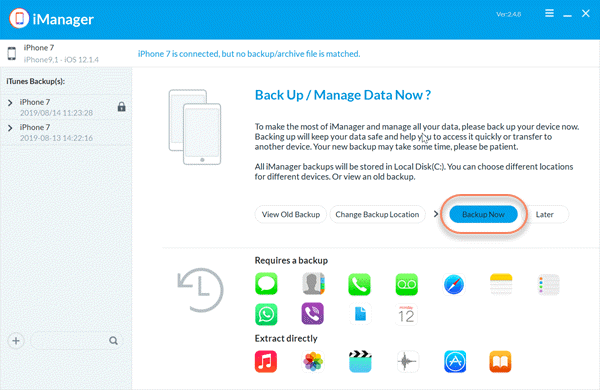
Bonus: Extract Notes from iPhone Backup to Computer
As we have mentioned above, Jihosoft iPhone Backup can be used to export what you want from an iTunes backup. The whole process will not result in any data loss. If you need to extract iPhone notes from the backup file, follow these steps:
- Launch the iPhone Manager program on your computer and select the iPhone backup file that contains your notes.
- Click on the Notes icon in the right interface to start scanning.
- Preview the scan results and select the notes you need. Hit “To PC” to choose a folder to save the extracted notes.