How to Backup iPhone to External Drive [2022 Updated]

You may have considered backing up your iPhone to an external hard drive when you run out of computer space and don’t want to pay for upgrading your iCloud storage plan. However, when you back up your iPhone via iTunes, by default, your backup is stored on the computer’s internal drive, and you are not allowed to change the backup location, let alone move it to an external drive. So how can you backup your iPhone to an external drive? Read on this article and find your way out.
Part 1. Backup iPhone to External Drive with Third-Party Software
Saving your iPhone backup to an external drive is a rather complicated task. But things will be much easier if you make use of some third-party software, for example, Jihosoft iPhone Manager. It is a reliable iPhone file manager and transfer tool that can help you easily manage and back up your iOS files without iTunes.
Here are some salient features of Jihosoft iPhone Manager:
- One click to transfer data from iPhone, iPad, or iPod Touch to the computer.
- Smartly create new backup with iOS devices without overwriting previous backups.
- Back up iOS files to any disk on the computer or to an external hard drive, including removable USB stick , flash drive, portable hard disk, etc.
- Access, view and export photos, contacts, messages, WhatsApp, notes and more data from your iTunes backup files.
Now you can freely download and install this program on your computer, and start using it to backup your iPhone to an external hard drive.
- Step 1: Open Jihosoft iPhone Manager on your computer and connect your iPhone to the computer via a USB cable.
- Step 2: Insert your external hard drive into the computer.
- Step 3: When your iPhone is detected, click on “Change Backup Location” to set your iPhone backup to external drive.
- Step 4: Click “Backup Now”, then your iPhone data will be backed up to the external hard drive instead of the computer’s internal storage.
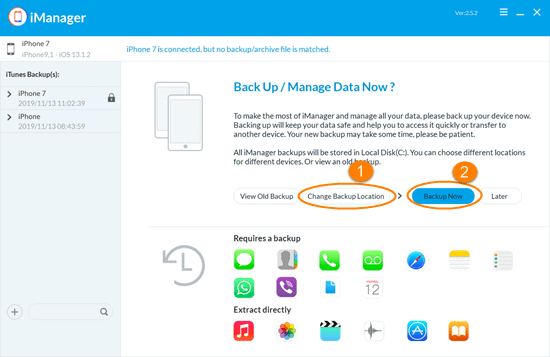
Part 2. Backup iPhone Directly to External Hard Drive
If you don’t want to use third-party software, you can backup your iPhone to an external drive through iTunes, but it takes a lot of effort. iTunes provides no option to save the backup to an external drive, so you need to resort to a terminal command. Whether you are using a Windows PC or Mac, follow the steps below that match your computer’s operating system.
Option 1: Backup iPhone to External Hard Drive on Mac
If you want to move an existing backup to the external hard drive, you can simply locate it and then drag it there. But you have to repeat this each time a backup is created. So you should tell iTunes/Finder to back up iPhone to the same external location in the future.
1.Copy iPhone Backup to External Drive
- Plug your external drive to the Mac, open it and create a new folder for the backup.
- Click File > New Finder Window from the top menu or press Command-N to open a new Finder window.
- Click Go > Go to Folder or hit Command+Shift+G.
- Enter ~/Library/Application Support/MobileSync/ in the Go to Folder box and select Go.
- Find the “Backup” folder. If you want to move your iPhone backup to external drive, just drag the backup folder to the newly-created folder on the external drive.
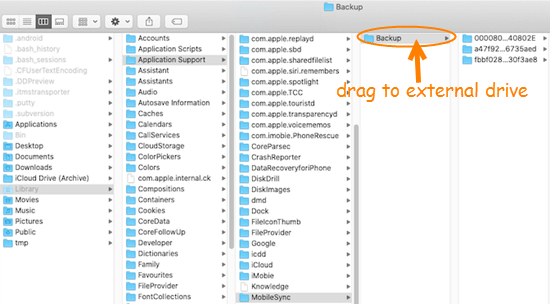
- Rename the original Backup folder on your internal drive.
2.Enable Full Disk Access for Terminal in macOS Mojave or Above
- Go to System Preferences > Security & Privacy > Privacy tab.
- Scroll down to select “Full Disk Access” in the left sidebar. If needed, click the lock icon to unlock Security & Privacy preferences and enter your password.
- Tap the “+” to add Terminal to your approved apps with Full Access. Now restart Terminal.
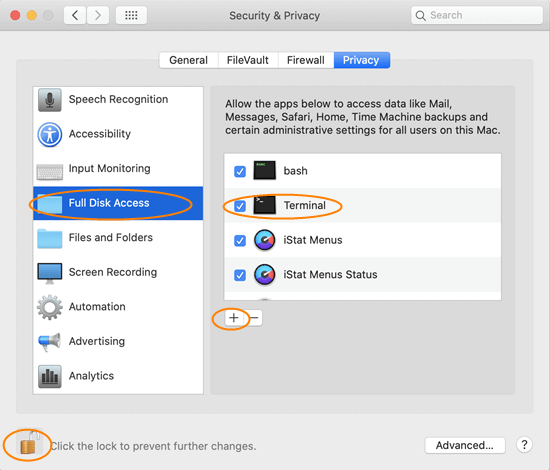
3.Set iTunes/Finder to Save iPhone Backup to External Drive
- Launch Terminal and type in the following command: ln -s /Volumes/ExternalDriveName/ MobileSync /Backup/ ~/Library/Application\ Support/MobileSync. Change “MobileSync” to the name of the folder you created on the external drive. If you are using macOS Catalina+, the command looks like this: ln -s /Volumes/[Your External Drive’s Name]/MobileSync/Backup/ ~/Library/Application\ Support/MobileSync. There are two spaces between the word Backup and ~.
- Hit Return and quit Terminal.
- Now try to backup your iPhone with iTunes/Finder and see if the latest iPhone backup is saved to the external hard drive.
Option 2: Backup iPhone to External Hard Drive on Windows
If you are a Windows user, instruct iTunes to back up iPhone to external drive with following steps.
- Plug your external hard drive to the computer and wait for windows detect and configure it.
- Open the File Explorer and check the drive letter of the external hard drive.
- Connect your iPhone to the computer via a USB cable. If iTunes opens automatically, close it.
- Press Windows + R on the keyboard to start the Run window. Type in “cmd” and hit the Enter key to open the Command Prompt window
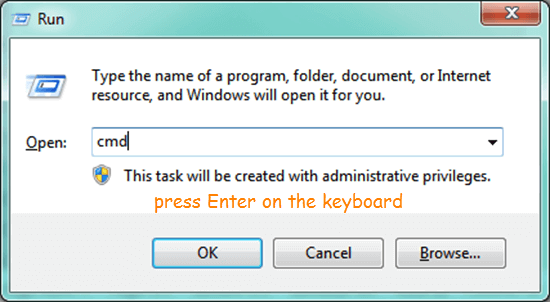
- Enter the following command at the prompt: mklink /J “C:\Users\[Username]\AppData\Roaming\Apple Computer\MobileSync\Backup” “f:\iOSBackup” , then press the Enter key. Change the “f” to the drive letter of your external hard drive on windows and change the “iOSBackup” to the name of the folder on the external drive in which you want to save the backup.
- Now you can use iTunes to backup iPhone to external hard drive on Windows PC as usual.
Conclusion
You cannot emphasize backing up your iPhone too much. Now you have an alternative – backing up the iPhone to an external hard drive. The easiest way to finish this task is by using third-party software like Jihosoft iPhone Manager. You can also use iTunes to backup the iPhone to an external drive directly with a terminal/windows command. But this way is a bit tedious. These two methods have their own advantages and disadvantages, and the one that is most suitable for you is the best one.

