How to Backup WhatsApp on iPhone with/without iCloud
It is necessary to backup WhatsApp on iPhone. Many iPhone users communicate with their clients, colleagues, family, friends, etc. using WhatsApp. Some conversations can be important or even precious. However, these chats can be lost due to WhatsApp crashes or iPhone failures. In this case, a backup can be your lifesaver to get back the missing WhatsApp data.
When people talk about backing up WhatsApp on iPhone, the first thing that comes to mind is iCloud. Indeed, iCloud is the first choice for backing up WhatsApp data. But do you know there are several other ways that allow you to backup WhatsApp on iPhone without iCloud? Read this article and learn a full guide on how to backup WhatsApp on iPhone with/without iCloud.
Part 1. Backup WhatsApp Messages & Media to iCloud
Just as Android users backup WhatsApp to Google Drive, iPhone users always choose to backup WhatsApp to iCloud. Nevertheless, this method will be limited by iCloud storage space, especially for those who do not upgrade their iCloud storage plan.
Before you start:
- You should be signed in with your iCloud account.
- Make sure there is enough space available in your iCloud.
- To save the cellular data usage, you can set your iCloud to only backup over Wi-Fi.
- Step 1: Go to Settings > [your name] > iCloud on your iPhone, scroll down to turn on iCloud Drive and WhatsApp option.
- Step 2: Turn to WhatsApp, tap Settings > Chats > Chat Backup, and then tap Back Up Now to save your WhatsApp messages and media to iCloud.
- Step 3. You may also enable the Auto Backup and set your chats to be backed up automatically every week or every month. You can choose to include or exclude videos.
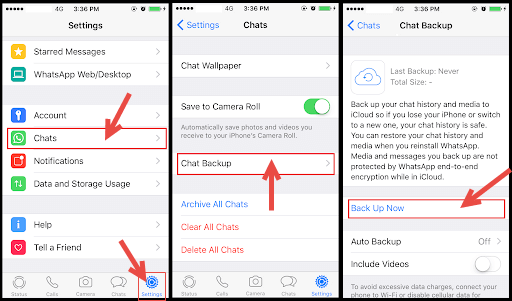
Part 2. Backup WhatsApp Data on iPhone without iCloud
iCloud is the official but not the only option to backup WhatsApp on iPhone. Read on to find out some alternatives to backup your WhatsApp conversations without iCloud.
Option 1: Export WhatsApp chats from iPhone through email
If you want to back up a single or several WhatsApp conversations, it’s recommended to email them to your mail account. But this method is not ideal when you intend to save chats of multiple contacts. Anyway, let’s see how to export WhatsApp chats via email first.
- Open WhatsApp on your iPhone, tap Chats tag, then navigate to the conversation you want to save.
- Tap on the contact name at the top of the screen.
- Select Export Chat option, then choose to email your chats “Attach Media” or “Without Media” based on your need.
- Tap the Mail icon to export chats.
- Type in your email address and click Send.
- Now you can log in to your email account on your Android device or PC and view the emailed chats.
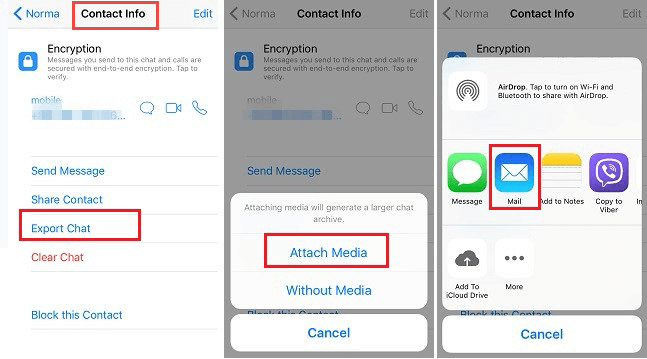
Option 2: Backup WhatsApp to PC/External Drive via Jihosoft iManager
For those who have a mass of WhatsApp messages to be backed up, the best way to backup WhatsApp on iPhone is to use some third-party software like Jihosoft iPhone Manager. This is a professional tool that can manage, transfer and backup your iOS files, including WhatsApp without iTunes. Here’s what Jihosoft iPhone Manager can do for you:
- One-click to transfer WhatsApp and other data from iPhone, iPad or iPod touch to computer or external drive.
- Manage WhatsApp, photos, contacts, music, messages and more data.
- Find and change the location of your iPhone backup on the computer.
- Freely access, view, and export all kinds of data from iTunes backup.
Steps to backup WhatsApp to PC or external drive from iPhone:
- Step 1: Download, install and the program on your computer, then connect your iPhone to the computer using a USB cable.
- Step 2: Once your device is detected, click Back Up Now to start the backup process. You may click Change Backup Location to backup your data to external drive or any place of your choice.
- Step 3: When the backup is completed, you can click on the WhatsApp icon to view the details and export them to readable formats.
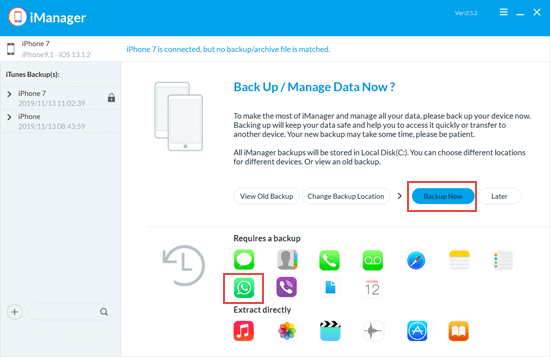
Option 3: Backup WhatsApp data on iPhone with iTunes/Finder
The traditional way to back up your iPhone to a PC or Mac computer is using iTunes. Local iTunes backup contains almost all of your device’s data and settings, including WhatsApp data. In macOS Catalina, Finder has taken over the device management capabilities of iTunes. But the backup mode doesn’t change much.
- Open iTunes on your computer. If you use a Mac with macOS Catalina 10.15 or later, open Finder.
- Connect your iPhone to the computer via a USB/lightning cable. If asked, enter your device passcode and tap “Trust This Computer”.
- When your device appears in the Finder sidebar or iTunes interface, select it.
- Click the Back Up Now button under the Backups section.
- Stay connected and wait for the backup process to complete.
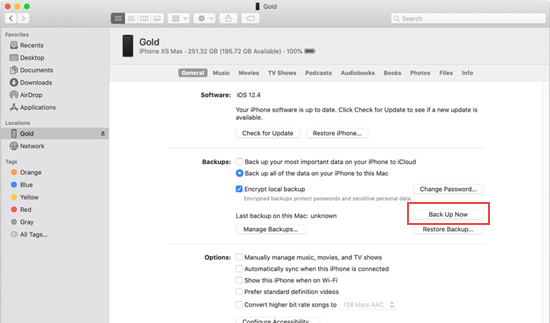
Note: You are not allowed to access and view your WhatsApp data in iTunes backup directly unless you restore your iPhone. So you may use Jihosoft iPhone Manager to freely preview and extract your WhatsApp chats.
Part 3. How to Backup WhatsApp on iPhone to Google Drive
“How can I backup my WhatsApp chat on iPhone to Google drive?” This is one of the most frequently asked questions about backing up WhatsApp on iPhone. Unfortunately, it is not possible to backup WhatsApp messages from iPhone to Google drive in a direct way.
But you may make use of some workarounds to finish this task. You can email WhatsApp messages and media to your Gmail box and download them to Google Drive. Or you can backup WhatsApp from iPhone to PC using Jihosoft iPhone Manager, and then upload your data to Google Drive. It all depends on the amount of your chats to backup.
Conclusion
These are methods we collected on how to backup WhatsApp on iPhone with or without iCloud. iCloud is always the quickest and most convenient way to backup messages from iPhone. When you have plenty of WhatsApp chats to backup, it’s recommended to use some third-party tools, such as Jihosoft iPhone Manager to transfer and backup efficiently. Email and iTunes are also good options to backup WhatsApp on iPhone without iCloud. As for backing up WhatsApp data on iPhone to Google Drive, you need to take some workarounds to make that happen flexibly.

