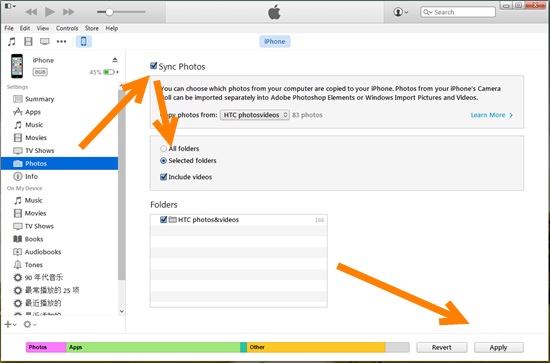How to Transfer Photos/Videos from HTC to iPhone
“I have an htc desire and need to transfer all the contacts and photos etc to an iphone 6s. Is there a quick and easy way to do this? Is there an easy way that this can be done or do I need to transfer everything manually? ”– Cathie
HTC have introduced the first ‘UltraMegapixel’ camera on their flagship device, and the UltraPixel Sensor captures more than 300% more light than most leading 13 megapixel cameras. This is one of the reason why so many people like to take photos or videos with HTC One X/EVO 4G LTE/One X+/One S other than a separate traditional camera. Whenever you want to switch to a new iPhone or share these photos or videos with iPhone users, you may have trouble with copying these photos or videos from HTC to iPhone. Below are two relatively convenient methods to deal with it.

Method 1: Transfer Photos/Videos from HTC to iPhone Wirelessly with Wi-Fi Transfer App
Step 1: Respectively download Free Wi-Fi transfer App Android version and iOS version onto your HTC and iPhone.
Step 2: Run the photo transfer app on both HTC and iPhone at the same time.
Step 3: Click “Send” to select the iPhone as the destination phone, then pick up the photos or videos you want to transfer. This software will send a notification from HTC to iPhone later.
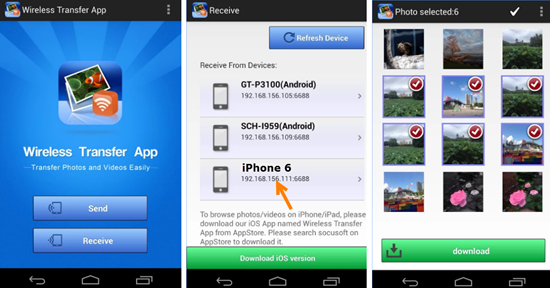
Method 2: Using Jihosoft Phone Transfer
Jihosoft Phone Transfer, a professional and powerful tool, helps a lot in transferring photos, videos as well as contacts, whatsApp messages, sms messages, musics, call logs and more from HTC One X/EVO 4G LTE/One X+/One S to iPhone se/6s/6/6 Plus/5s in 3 steps.
Step 1: Download, install and launch Jihosoft Phone Transfer on computer, then click “Phone to Phone” tab.
Step 2: Connect both of your HTC and iPhone to pc via usb cable, once detected, both your phone will be listed as the destination and the source device separately.
Note: Make sure that HTC is on the left, or you can click “Flip” to change the position if it went wrong.
Step 3: Select “Photos” and “Videos” from the list of HTC files, then click “Start Copy” to transfer to iPhone.
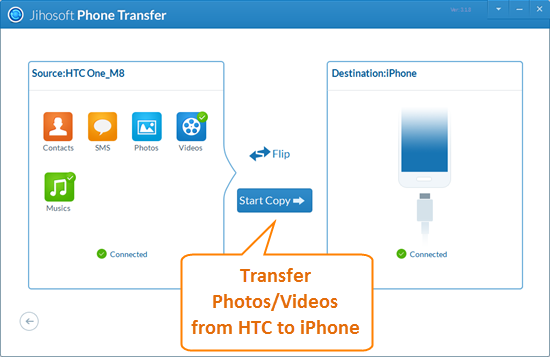
Apart from photos and videos, you can also transfer contacts from HTC to iPhone via the synchronization of Google account and a phone transfer software without any data loss.
Method 3: Move HTC Photos and Videos to iPhone with iTunes.
Step 1: Connect your HTC to computer via a usb cable, then go to DCIM > Camera to select the photos and videos that you want to move, and drag them to a folder on your computer.
Step 2: Plug in your iPhone and open iTunes, then click “device button”> Photos > Sync Photos >Selected photos >Find the folder you have created on computer > Sync.