Best Methods to Add Animated Text to GIF with or without Photoshop
Nowadays GIF has been widely used for expressing oneself in social media, messengers and wherever internet reaches. However, if without text, GIF would be much less charming. By adding text to GIF as caption, people give GIF many more meanings than a motion picture, or even the original video, itself can convey.
Isn’t it weird? We make GIFs, either by converting video to GIF or other ways, mainly because this format contains richer content than plain text and still image. However, text now benefits GIF in return. Anyway, if you have the need, here are two best ways to add text to GIF. You can add text to GIF with Photoshop, or without it but using online tools available for this purpose.
Tip: Do you want to try to create a GIF on Android phone? It’s definitely possible. Here are the best GIF creator apps available on Android app market.
Method 1. Add Text to GIF with Photoshop
Adobe Photoshop, the classic photo editing tool, is able to add text to GIF easily. If you’re a loyal user of the professional photo editor, then this tool will benefit you for one more purpose.
If you don’t have a ready GIF, then you can search for desired motion pictures on search engine or GIF library website, like Giphy. Then follow steps below to add whatever you have in mind to the GIF with Photoshop.
- Step 1. Open the target GIF with Photoshop.
- Step 2. Open Layers tab in the right panel, make sure the top layer is selected.
- Step 3. Add text to GIF with Type tools in the left panel.
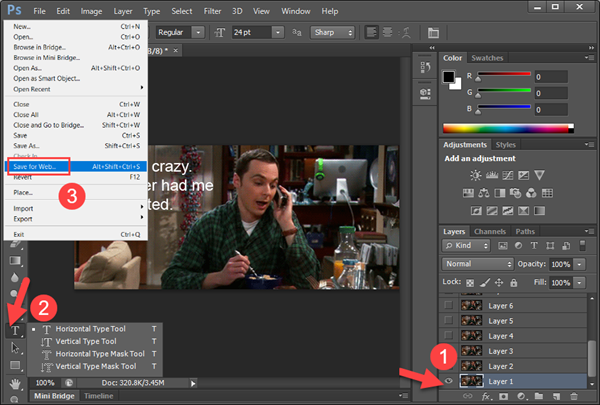
- Step 4. Click File from the top menu, then choose Save for Web…
- Step 5. Alter settings, like looping options, then click Save…
Once done with saving the GIF added with text, you can post it anywhere or use it as a source of information that could be used in presentations.
Apart from Photoshop, which cost a lot of money to subscribe or pay, you can also try some free photo editing softwares for adding text to GIF. In case they don’t work, keep reading for more ways to add text to GIF without Photoshop.
Method 2. Add Moving Text to GIF without Photoshop
To add text to animated GIF, the other method that could be used is by considering various of GIF makers. We are not talking about offline GIF maker software, which are easily out of date and have limited boring features, but online GIF makers.
Due to the specificity and application scenarios of GIF, online GIF tools have natural advantages for adding fun and special caption texts to GIFs. Here we recommend two options for adding text to GIF.
Option 1. Giphy – Best GIF Online GIF Maker for adding colorful animation text
Here are main features of Giphy GIF maker:
- Huge GIF resources from its own library
- Colorful, waving or moving texts for GIF
- More animated options, like stickers, filters and free drawing-lines
- Handy options for uploading GIF to network and sharing to people
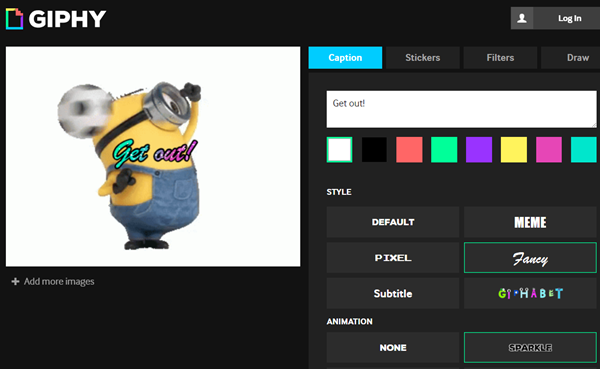
With Giphy, you can get all kinds of existing GIFs, and recompose them by adding text online, then share to other people with a link.
Option 2. Ezgif – Best multifunctional GIF maker for adding text for every frame
Here are main features of Ezgif:
- Multifunction: text, crop, resize, rotate, speed, overlay, frames, etc.
- Add separate text for every frame
- Not only GIF text editor, but also video to GIF editor, GIF optimizer and GIF maker (from several still images)
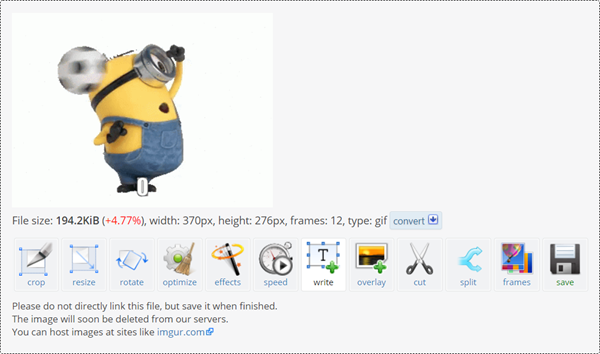
Ezgif is an online tool fully focusing on GIF editing, including but not limited to adding text to GIF. The most special function is that it allows users to type annotation texts basing on the unit of frame. You can even set different effects for each text, such as font, size, alignment, border and color.
The only drawback of online GIF tools is that they always require network connection. Of course, you can save important works to local storage, in which case the photos and videos can be recovered with photo recovery software even when they are permanently deleted.