How to Recover Deleted Books and Files from Amazon Kindle
How do I get back a deleted Kindle book? My kid deleted a file off my Kindle storage. I heard that the deletion is not necessarily permanent, but how? Actually, I also have photos, videos and video files in the device, so a proven solution working for all Amazon file recovery would be great.
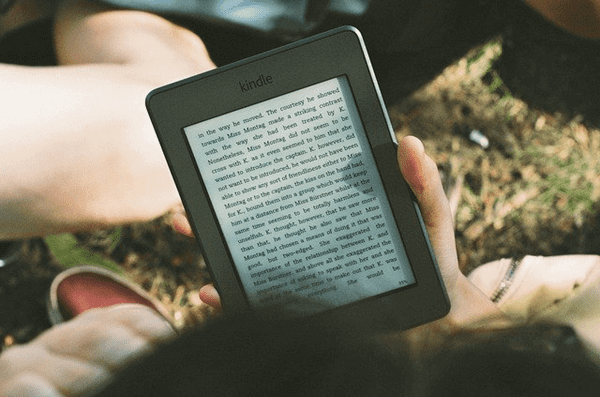
About Amazon Kindle
eBook is undoubtedly a more affordable and convenient alternative to regular book. Unlike audiobook, which is a new way of acquiring knowledge, eBook has higher requirements on the device in order to avoid damage to eyes. That’s why Amazon Kindle is so popular. With a multi-touch display with IPS technology, Kindle offers up a well-designed interface that provides an easy way to consume Amazon’s huge library of content and services. This device perfectly combines Android tablet and eBook reader in one device. Users can use it to take photos, watch movies, enjoy songs, and read books anywhere and anytime.
Issue: If you are using Amazon Kindle Fire and suffering from data loss with your tablet, what should you do? Don’t get disappointed. Just stop using the Kindle Fire to avoid date overwriting and follow the following solutions to do file recovery for Amazon Kindle.
Solution 1: Restore Purchased Books from Amazon’s Backup
- Press the “Home” button on your Kindle Fire HD tablet.
- Click “Menu” then “View Archived Items”, all your items purchased from Amazon will be listed.
- Select the files you want to recover and click it. Your Kindle Fire will download a copy of the selected file from Amazon’s backup.
Tip: To recover data with the help from Amazon’s backup, you need to enable your wireless on your Kindle Fire HD tablet.
Solution 2: Recover Data Using Kindle Recovery Tool
Another case is, if your books, videos, and other files are imported from computer but not purchased from Amazon. Then there will not a backup file from Amazon. On this occasion, you will need a data recovery tool to help you.
One such application is Jihosoft File Recovery, which will perform a full scanning of your Kindle memory card and find out deleted files of various types, including videos, songs, books, photos, documents, etc. It is your best choice when you need to recover deleted files from SD card, pen drive, laptop, or external hard drive.
Why Choose Jihosoft File Recovery?
- Intuitive and straightforward UI, without need of technical knowledge
- Highest recovery rate and most compatible range in the industry
- Full and free preview before recovery
- Recover not only deleted files but also hidden existing data
- Three main functions: Recover File, Create Image (data backup), Resume Recovery
- Offer multiple options and designs to filter out wanted files quick
Easy Steps to Apply Kindle File Recovery
Please connect your Kindle SD card to computer via a card reader. After that, you can free download the Kindle recovery software above and follow the instruction below:
Step 1. Run Jihosoft File Recovery and Choose Recover File
Launch the program from your desktop, then click Recover File from the three available options (Recover File/Create Image/Resume Recovery).
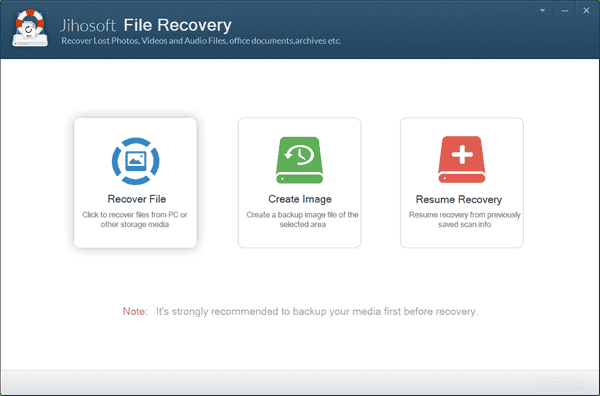
Step 2. Scan SD Card for Deleted Files
Now you should see all storage devices detected by the program. Select the one where your files were lost, then click “Scan Now” to scan for deleted files.
Tip: Advance Scan allows you to specify file types you want to find.
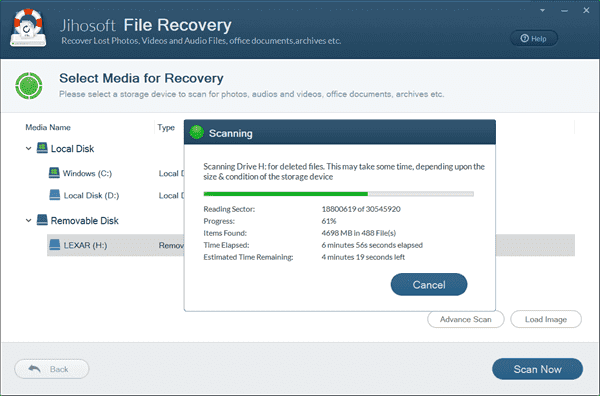
Step 3. Preview and Restore Deleted Files from Amazon Kindle
When the scanning is finished, all recoverable files will be listed by file type. You can preview the found files and select the ones you’d like to recover. Finally click “Recover” get the files out.
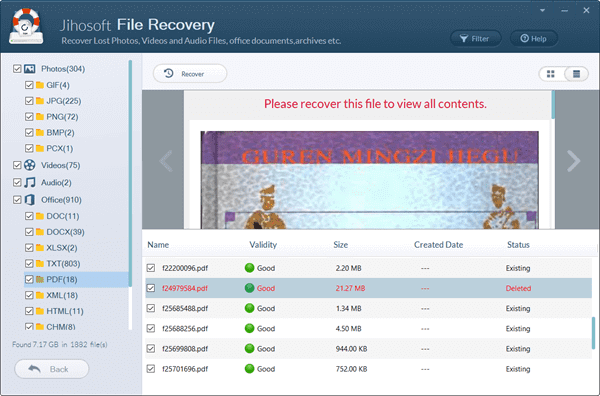
How to Prevent Data Loss from Amazon Kindle?
Amazon provides a Cloud-storage service for Kindle Fire HD users. It is a wise plan to upload your important photos, videos, books and any other documents to Cloud for preventing data loss. If you don’t like the Cloud-storage, backing files to computer hard drive with data backup tool is also a wisdom choice. For example, you can use Jihosoft ISO Maker Free to create ISO image backup of your Kindle Fire files, and keep it in a safe place.

