How Do I Recover PowerPoint Files Unsaved or Deleted in Windows & Mac
Can I recover an unsaved PowerPoint document? I used to restore a Word file by AutoRecover, but the window doesn’t appear when I open a random PowerPoint. Any solution for PowerPoint recovery? If possible, I also need to recover a mistakenly deleted PowerPoint.
Microsoft PowerPoint is very popular for both business project and personal presentation. However, what if you mistakenly deleted an important PPT file or closed the program without saving the latest changes? You certainly don’t want to spend hours or days to do it from scratch. Luckily, PowerPoint file recovery is indeed possible, and you can restore an unsaved PowerPoint with AutoRecover or retrieve permanently deleted PowerPoint files in a Windows & Mac computer by following solutions listed below.
Part 1. Recover an AutoRecover File in PowerPoint
When a Microsoft Office program (Word, Excel, PPT, etc) is closed or crashed unexpectedly, the Document Recovery task pane automatically opens the next time you open the file so that you can get the last auto-saved file back. Although it might not restore all the changes you made to the file, it would be much better than nothing at all. You can then choose the right available file and save the PowerPoint document properly.

Note: This feature requires that AutoSave and AutoRecover were turned on before the abnormal closure or crash. On most Office program, they are turned on by default. If you are not sure on your computer, check it in this way.
However, sometimes the Document Recovery task pane doesn’t appear for some certain reasons. In this case, you can retrieve the unsaved PowerPoint presentation manually. Here we take PPT 2016 as example. The operation on other versions are similar.
- Step 1. Open the PowerPoint file.
- Step 2. Go to File> Info.
- Step 3. Find “Manage Document” section, and click the rectangle icon.
- Step 4. Choose “Recover Unsaved Documents”.
- Step 5. Browse the unsaved PowerPoint file on the new window.
- Step 6. Select the unsaved file and click “Open” button.
- Step 7. View and save the unsaved PPT document.
Part 2. Restore a PowerPoint File to a Previous Version
If you changed and saved a PowerPoint file but found the previous version is actually better, then you may want to restore the file to a previous version that has been saved.
Steps to restore a PowerPoint to a previous version:
- Step 1. Open File Explorer.
- Step 2. Locate the parent folder of the file you want to restore, then right-click and choose Properties.
- Step 3. Click the Previous Versions tab where you can see a list of times when the file was backed up.
- Step 4. Select a date and click the arrow button next to Restore button.
- Step 5. Choose Restore To… and then save the recovered PowerPoint file.
This method only works when Previous Versions has been enabled, otherwise you will not find any backup available. If you want to enable the option, go to Settings > Update & Security > Backup, and then follow the onscreen instruction to set up File History.
Part 3. Recover Deleted PowerPoint File with PowerPoint Recovery Tool
If you have manually deleted PowerPoint files from computer and now want to get them back, a good PowerPoint recovery tool is the last hope. Jihosoft PowerPoint File Recovery can recover deleted PowerPoint files from Windows and Mac. It supports the recovery of PowerPoint files ended with .ppt and .pptx and created by PowerPoint 2016, 2013, 2010, 2007, 2003, etc.
Why Choose Jihosoft File Recovery?
- Intuitive and straightforward UI, without need of technical knowledge
- Highest recovery rate and most compatible range in the industry
- Full and free preview before recovery
- Recover not only deleted files but also hidden existing data
- Three main functions: Recover File, Create Image (data backup), Resume Recovery
- Offer multiple options and designs to filter out wanted files quick
Easy Steps to Apply PowerPoint File Recovery
If your PowerPoint document was deleted from a removable device, such as an SD card, please connect the storage device to computer. After that, you can free download the PowerPoint recovery software and follow the instruction below:
Step 1. Run Jihosoft File Recovery and Choose Recover File
Launch the program from your desktop, then click Recover File from the three available options (Recover File/Create Image/Resume Recovery).
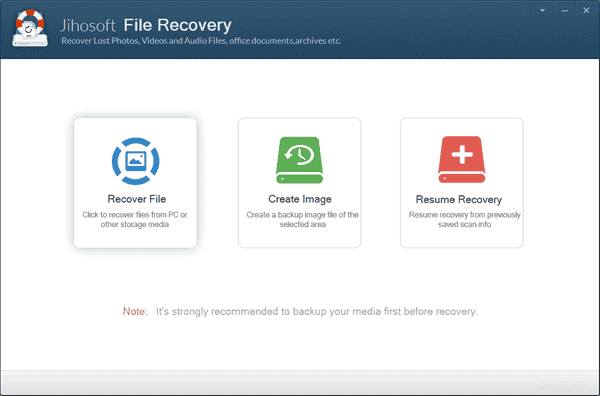
Step 2. Scan for Deleted PowerPoint Files
Now you should see all storage devices detected by the program. Select the one where your files were lost, then click “Scan Now” to scan for deleted files.
Tip: Advance Scan allows you to specify file types you want to find.
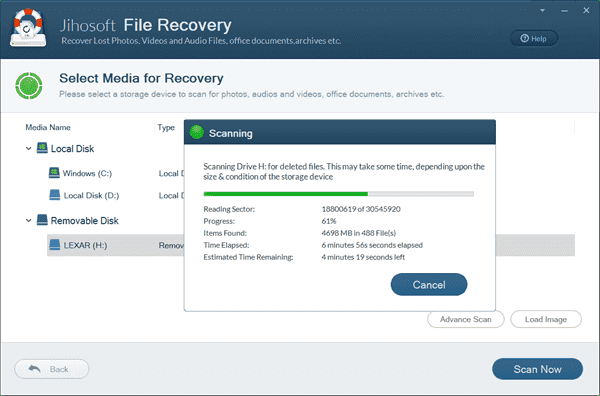
Step 3. Preview and Restore Deleted PowerPoint
When the scanning is finished, all recoverable files will be listed by file type. You can preview the found files and select the ones you’d like to recover. Finally click “Recover” get the files out.
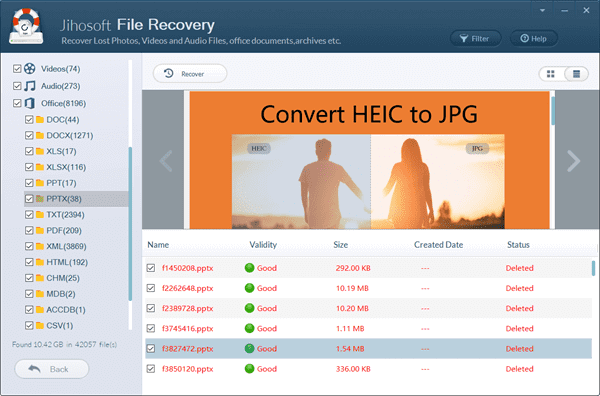
This program can also recover deleted Word document, excel and more other files on Windows and Mac computer. Once your files are recovered to a local folder, make sure to move them to a safe storage device and always save at least one backup for your important data.

