6 Methods to Fix No Sound after Windows 10 Update
Question: Ever Since this Windows 10 update, I have no sound in my computer. The speaker, headphone, and all apps seem to be fine. I have even uninstalled the update and restored to the previous version, but the lack of sound issue is still there.
Microsoft is expanding their visions and credibility in its latest versions of Windows operating system, but the updates are not always working well for everyone. A lot of known bugs are fixed in every new update, while a few new issues are also found later. For example, many people report that there is no sound on their laptops after Windows 10 update.
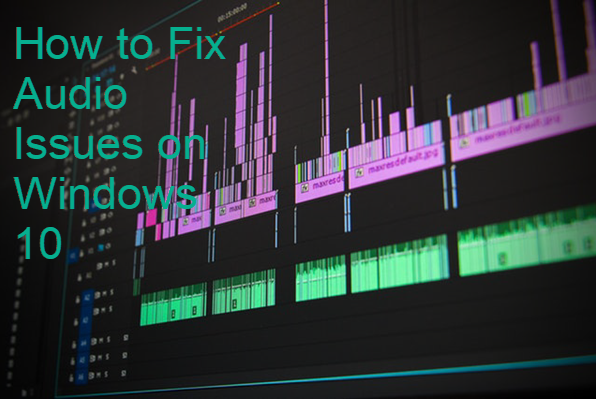
People were not expecting the audio issue after Windows 10 update, but it happened and confused a lot of users. A problematic update could also cause data loss, in which case a good file recovery tool will be needed. Therefore, be cautious before you decide to rush to a new update, or you can even disable Windows 10 auto update.
In addition to the update itself, a few other factors could cause audio issues on Windows 10. Anyway, if you’re also unable to switch the sound on or turn it up or down, then the following 6 solutions might fix the no sound problem on your Windows 10 laptop or desktop.
Method 1. Fix Audio Issues on Windows 10 with Basic Techniques
It is also recommended to try some basic troubleshooting steps first. Most of the times, the issue is what we consider a very non-sense step.
- Check if the cables are in position. Make sure to plug the audio jack into the right port.
- Check the plug of your speaker. Is it switched on and working fine?
- Check the audio icon placed in the extreme down right corner of your desktop. Check if it’s muted or down low. Also check the volume of your speakers too.
Method 2. Fix Audio Issues on Windows 10 with Troubleshooter
Most Windows 10 users don’t use the troubleshooter only because they assume it won’t work. But trust me, Windows 10’s troubleshooter is a helpful feature to try first for technical issues.
- Click the Start menu, then go to Settings > Update & Security > Troubleshoot.
- Playing Audio should be near the front on the list. If not, scroll down to find and click it, then choose Run the troubleshooter.
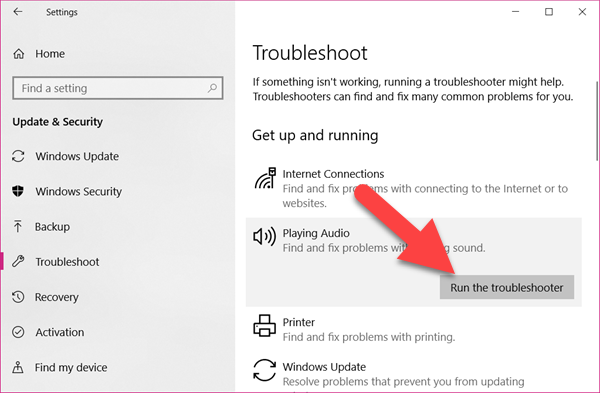
- Follow the instruction provided by the troubleshooter.
The troubleshooter will automatically find the issues and try to solve it. There are more options, such as Recording Audio and Video Playback, on the Troubleshoot list. In most cases, you don’t find a need to go for further solutions. If there is still no sound on your Windows 10 laptop, then check more options below.
Method 3. Fix No Sound on Windows 10 Laptop by Updating Drivers
Device Manager is a place where Windows keeps all the information and settings about every hardware and driver. Our main purpose is to find that if the sound card and its driver are working properly or not on Device Manager.
- Press Windows key + X key, then choose Device Manager.
- Look for the option for Sound on Device Manager and expand it.
- Now right-click the sound card which should be similar to High Definition Audio Device.
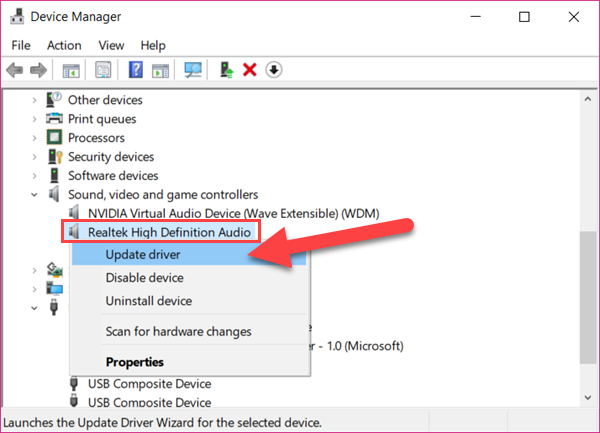
- Choose Update Driver on the right-click menu, then click Search automatically for updated driver software and follow the wizard.
You can also visit the manufacturer’s website and look for the updates for your sound driver manually. Apart from this, you can select the other option on the last step – Browse my computer for driver software and find the default driver on your computer which should be compatible.
Method 4. Fix No Sound on Windows 10 by Setting Default Playback
Another common option that works all the time is to set your playback device as default from the sound settings.
- Click Start menu, then type Sound and open it from the matched result.
- Under the Playback tab, select the playback device and click Set Default button.
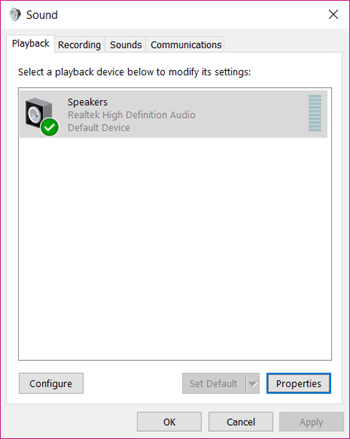
This will probably solve the audio issue on Windows 10.
Method 5. Fix Audio Issues on Windows 10 by Changing Default Format
If the above method does not fix the audio issue, you can go further.
- On Playback tab, select the default device, then click Properties.
- On Advanced tab, below Default Format, select another option and hit Test.
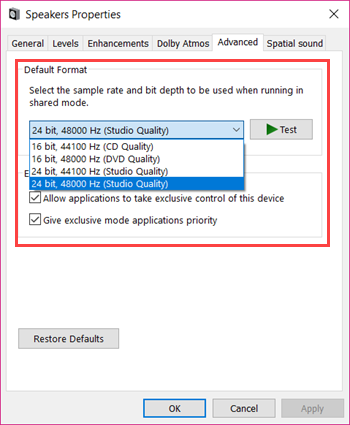
You can repeat the above steps but select another format and hit play. Keep doing so until you hear the sound, then click Apply > OK to save the changes.
Method 6. Fix No Sound in Windows 10 by Installing Updates
Every Windows update is released to fix some issues. If it has been quite a long time since your last update, you may check for updates in Settings:
- Click Start and choose Settings.
- Go to Update & Security > Windows Update.
- Click Check for updates, then hit Install now if there is an update available.
- Restart your computer once the installation is finished.
You can disable Windows 10 automatic update afterwards if you don’t like it.
Bottom Line
The solutions in this tutorial have been proven to be helpful in fixing Windows 10 audio issues. We hope they will also give you some clues. When using computers for work or entertainment, we could also run into other critical errors on Windows 10. Feel free to tell us if you have any questions or solutions.

