3 Ways to Fix External Hard Drive Not Detected in Windows 10
I am using a Seagate external hard drive on my computer and it doesn’t show up in file manager on my computer. It works on my brother’s computer so it must be a file manager setting or something wrong with the settings on my computer. I can’t access files in the hard drive. Please help.
External hard drives usually store many important data of their users, so it would be a disaster if the problem is not solved. Don’t worry. In this article, we are going to fix Seagate external hard drive not detected problem step by step, which will also possibly work for other storage devices.

- Why Seagate External Hard Drive Not Showing Up?
- Fix Seagate External Hard Drive Not Showing Up without Losing Data
- Solution 1. Assign a New Letter to External Hard Drive
- Solution 2. Initialization of Seagate External Hard drive
- Solution 3. Format and Repartition Seagate External Hard drive
Why Seagate External Hard Drive Not Showing Up?
The answer to this question is hidden under the numerous reasons that allow your Seagate external hard drive to not show up. Following are the reasons that are responsible for this act of not recognizing your drive.
1. USB port not working properly. It might be possible that your personal computer USB port is not working properly and you are unaware of this thing. It is the major reason for not recognizing your Seagate external hard drive.
2. Outdated hard drive drivers. Again, another reason will be your outdated hard drivers that make it impossible for your computer to find out Seagate external hard drive.
3. Attack of Virus. Yes, it might be possible your system is encountering any kind bug issue. As a result of these bugs, you are unable to work on your system smoothly and accurately.
4. Failure of Hard Drive. Physical or logical hard disk failure may occur in the course of normal operation, or due to an external factor such as exposure to fire or water or high magnetic fields, or other tough conditions.
These are the common reasons that make it possible Seagate external hard drive to not showing up. Of course, there are many more unpredictable causes, but you can try following solutions anyway.
Quick Troubleshooting to Seagate External Hard Drive Not Showing Up
We have analyzed the possible causes of Seagate external hard drive not showing error above. Accordingly, we can troubleshoot the issue with several DIY tricks:
- Try another USB port and cable, or use another PC.
- Update driver in Device Manager > Disk drives.
- Scan your entire computer with anti-virus software.
- If you find any indication of physical damage, then you’d better change to a new external hard drive since it is not safe anymore.
If the problem is fully or partially fixed but some files missing, then you can use a data recovery software to get the files back, which is able to find hidden and deleted photos, videos, documents and more files from external hard drive.
If there is no damage on your Seagate external hard drive but the problem persists, then you can try following solutions to get it fixed.
Solution 1. Assign a New Letter to External Hard Drive
If you get a “Please insert a disk into XX” alert when trying to open Seagate external hard drive in File Explorer, then it is possible that there is a drive letter conflict.
You need to assign a new letter to it or change the drive letter to an unused one.
- Step 1. Press Windows key + X, click Disk Management.
- Step 2. Select the partition of your external hard drive, then right-click and select Change Drive Letter and Paths…
- Step 3. Click Change, then assign a never-used driver letter.
- Step 4. Restart your computer and see if the external hard drive is detected.
The outcome will be very positive and you will find your Seagate external hard drive through My Computers. If your Seagate external hard drive doesn’t appear in Disk Management, please skip to Solution 3.
Solution 2. Initialization of Seagate External Hard drive
Sometimes what is happening to your hard drive is the problem of initialization. In this situation, you have to initialize your device first in order to make it work properly.
What you have to do is to right-click the drive and choose to initialize disk option. Now you have to follow appearing prompt to initialize the hard disk.
One important thing that needs to tell you here is that this type of operation will erase your all data in the hard drive. So be careful about this thing when you choose this method.
Solution 3. Format and Repartition Seagate External Hard drive
You can also choose this method and format your Seagate external hard drive. Formatting of Seagate external hard drive is possible through drive management and third-party software. You can find a step-by-step guide in regard to how to format and repartition hard drive in Disk Management.
- Step 1. Click Windows 10 Start menu, and type “CMD”.
- Step 2. From the matched result, right-click Command Prompt and choose Run as administrator.
- Step 3. In the command prompt window, type the following commands one by one and hit Enter after each.diskpart
list disk
select disk # (replace # with the letter of the external hard drive)
cleanNote: This step will clean the disk make it appear in Disk management, but it will format the selected disk. Please make sure you select the right disk, otherwise you may need to recover data from formatted hard disk. - Step 4. Enter Disk Management by pressing Windows key + X at the same time.
- Step 5. Right-click the unallocated partition and choose New Simple Volume.
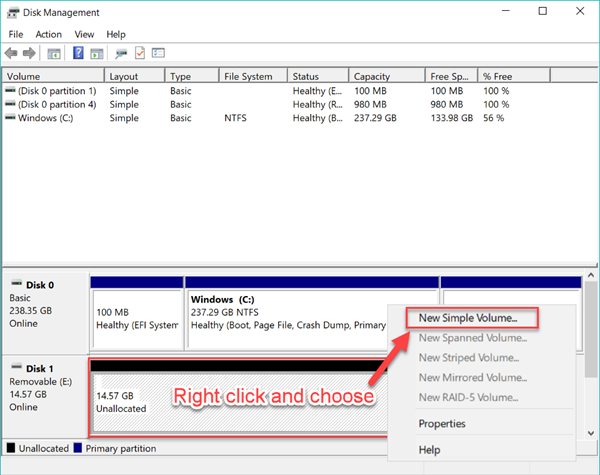
- Step 6. Follow the setup wizard to complete the partition process.
Now Seagate external hard drive not recognized problem should be fixed. You can not only reclaim the huge disk space, but also get back the data in it. Feel free to share your cases with us and find effective solutions.

