How to Move iTunes Library to External Hard Drive
“Hello guys. Is there any suggestions on moving iTunes library to external hard drive? I have to export my photos, videos and music in iTunes library, which take up huge storage space on my computer, to an external hard drive for more space. Thanks a million if someone could help me. By the way, I use a Windows computer.”
iTunes is a great tool to purchase and download wonderful songs, videos and apps, but the storage space on your computer is easily ran out by these files. Therefore, you need to transfer the iTunes library to external hard drive to free up space, and this post will display how to move iTunes library to external hard drive on Windows or Mac step by step.

Step 1: Locate and find iTunes library folder on your computer.
To backup iTunes library to external hard drive, you need to find the iTunes library location in advance:
For Windows users:
- Tap on “Computer” > “C”.
- The detailed path differs according to different system:
Windows 10/8/7: \Users\username\Music\
Windows XP: \Documents and Settings\username\My Documents\My Music\
Windows Vista: \Users\username\My Music\
For Mac users:
- Please follow this path: “Home” > “Music” > “iTunes”.
What if the folder is not in the default location?
- Launch iTunes.
- Click “Edit” (Windows)/“iTunes” (Mac) on top of the iTunes screen, and then select “Preference” in the pull-down menu.
- Tap on “Advanced” and you will see the “iTunes Media folder location” on top of the new window.
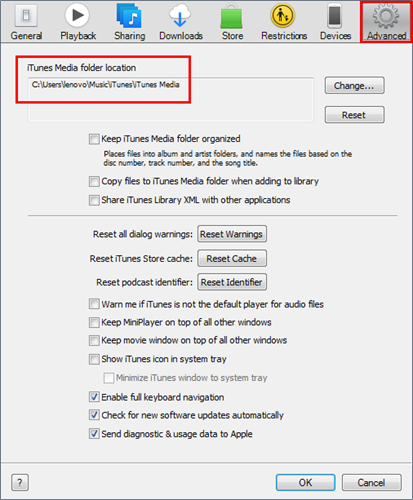
Step 2: Consolidate your iTunes library.
To make sure everything in your iTunes library is stored in one place, you are suggested to consolidate the iTunes library before you copy iTunes library to external hard drive.
- Run iTunes.
- Click “File” and then go to “Library”.
- Choose “Organize Library” in the pop-up window. Then tick “Consolidate files”. Finally, click “OK”.
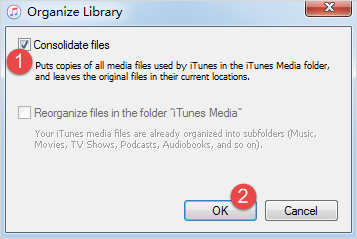
Step 3: Move iTunes library to external hard drive.
Now you can start to transfer your iTunes library to the external hard drive:
- Close and quit iTunes on your computer.
- Connect your external hard drive to the computer, and wait until it is loaded up.
- Open the iTunes library folder, and drag it to the external hard drive.
After the transfer is completed, your iTunes library will be backed up on the external hard drive successfully. Then you can delete the iTunes files on your computer to save space.