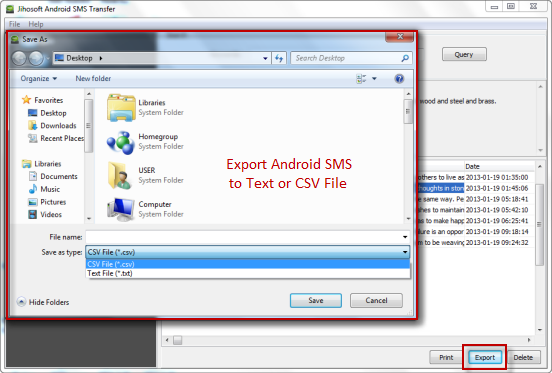How to Export Android SMS to Text or CSV File
“Hi Guys, I have been searching for an easy way to export my HTC One SMS messages to text or something like that. Is it possible? Any help would be greatly appreciated.”
Want to export your Android SMS to document files like text or csv for backup or other usage? Here, I’d like to suggest Jihosoft Android SMS Transfer. It is a fast as well as simple-to-use Android app that lets you export and backup Android SMS to text file or csv file as you like. And before that, you are able to preview and edit your Android messages on computer.
Simple Guide to Perform Android Export SMS to Text or CSV
Preparation Works: Click on the “Free Download” button to get the free trial version of Jihosoft Android SMS Transfer. Then install it on your computer.
Step 1: Connect Android Phone to Computer and Detect It
First connect your Android phone with computer via USB cable and enable USB debugging mode. Start Jihosoft Android SMS Transfer, click “File” then “Check Devices” to detect your Android phone.
Step 2: Load SMS from Android Phone to the Program
Once your Android phone has been detected successfully, just click the “Load From Phone” button to import Android SMS to the software. All text messages will be presented to you as what you see in your phone.
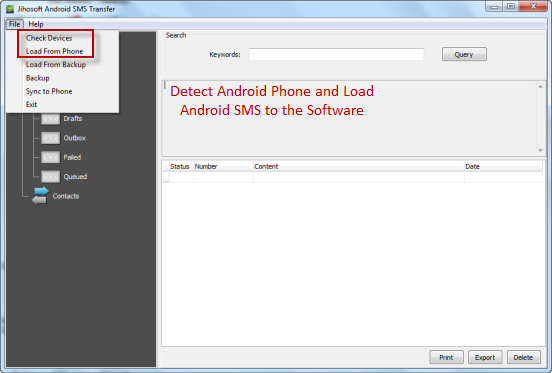
Step 3: Export Android SMS to Text or CSV File
Now click the “Export” button, select the text or csv file type to export, and then click “Save”, your Android SMS will be exported to document file quickly. You can freely choose the output folder and input a name for the backup file.