How to Move Apps and Photos to SD Card on Android Phone
Capturing a lot of photos can quickly fill up your phone’s internal storage, especially if your device features a high-end camera. Hence, your Android phone must carry a huge amount of our data like photos, apps, videos, documents, movies, and others. Sometimes, it gets difficult to store all your data on the internal memory of your device due to space limitations. You must also know that overcrowding your internal memory with apps and files impact the speed and performance of your phone to a certain extent.

As a result, you tend to move some of your data and apps to the external memory card to avoid further complications. So if your phone features an SD card slot, we highly suggest that you should buy one and use it to store your images and videos there. Generally speaking, storing valuable files to SD card is a wise decision. For instance, if you need to restore your Android phone and your photos are saved to the internal storage, then you will lose all of them and you need to find an Android Phone Recovery tool to recover deleted photos from Android without backup, while if they had been stored in an SD card they would have remained safe and sound.
Furthermore, the process of moving photos and apps from your Android internal storage to SD card is super easy. Therefore, we have come up with some ideas and methods that would make you understand how to move photos and apps to SD card on Android.
PART 1. How to Change the Location of Photos in the Camera
When you capture a photo with your Android camera app, it automatically gets saved on the internal storage of your phone without asking your permission because it does so by default. However, you can change the default location of photos from your camera app, so that all the photos and videos you take will be saved to the DCIM folder on SD card. You can do that with the help of the following steps:
- Step 1: Launch your camera app.
- Step 2: Select the “Settings” option by tapping on the gear icon.
- Step 3: Find the “Storage location” option usually located at the bottom side and tap on it.
- Step 4: Select the location as “SD card” instead of the device storage.
- Step 5: After doing this, all the newly taken photos from your camera will get saved on your external storage automatically. This means that your Android saves photos to the SD card by default from now on.
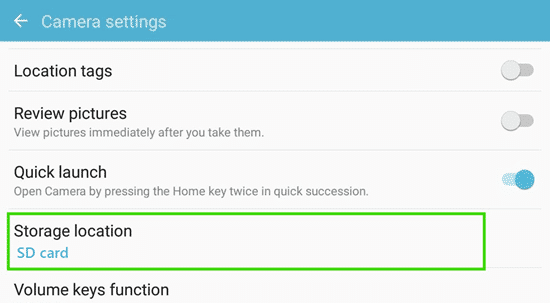
However, the old photos you’ve already taken still need to be moved to the SD card to create some free space in your device’s internal storage. And you can do this by following the steps in next part.
PART 2. How to Move Photos to SD Card on Android
Now let us learn how to move photos from internal storage to SD card on Android when you already have saved photos in the internal memory of your device. To do that effectively, you will require to have a file manager application on your phone. Most of the phones have already a built-in file manager app but if your phone doesn’t have it then you will have to download ‘File Explorer’ or some other file manager apps. Now, follow these steps to learn this method:
- Step 1: Launch your file manager application.
- Step 2: Open the device storage i.e. internal storage folder located in the file manager.
- Step 3: Open the folder “DCIM” which stores digital camera images.
- Step 4: Press on the “Camera’” subfolder and hold it for a few seconds (long press). A three doted icon will appear at the top. Tap on it and choose the option “Move”.
- Step 5: Now, select “SD card” to move the photos to.
- Step 6: If the DCIM folder is already created on your SD card then there is no need to create it separately. However, if such a folder is not there then you can create a folder named DCIM.
- Step 7: Now press on ‘Done’ to complete the transfer.
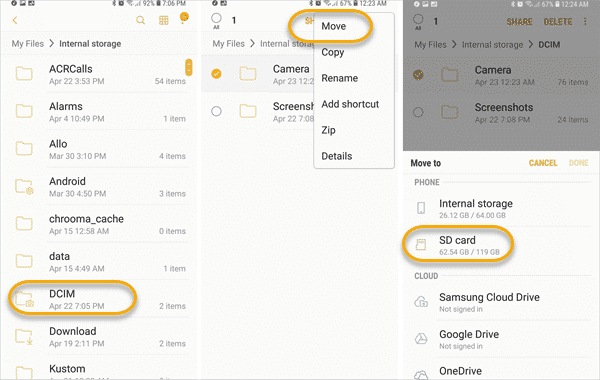
PART 3. How to Move Pictures to SD card on Galaxy Phones
If you want to learn how to move photos on SD card of Samsung Galaxy S7/S8/S9/S10 then you can follow the below steps:
- Step 1: Go to the home screen of your Galaxy phone and swipe down or up from the middle of the display. This will enable you to go to the apps screen.
Note: This will only work in the default standard mode. - Step 2: Go to “Samsung” and then tap on the “My files”.
- Step 3: Select the “Images” category and select the menu icon by tapping on the three vertical dots from the top of the screen.
- Step 4: Now select the option ‘Edit’ and choose the files that you wish to move to the SD card. Now, tap the menu icon again and choose the option ‘Move’.
- Step 5: Now, select ‘SD card’ and move the files in the desired folder or directory. Press ‘Done’ to complete the process.
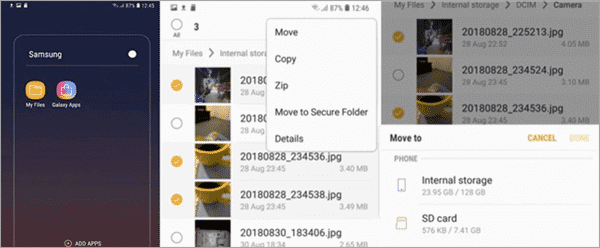
PART 4. How to Move Apps to SD Card Without Rooting
If you want to learn how to move apps to Android SD card without rooting then you will have to follow and understand the below steps.
- Step 1: Before moving apps to SD card without rooting, you will have to install an app that supports that. AppManager III is a good application and you can download it easily from the Google PlayStore.
- Step 2: Once you install the app, you will have to launch it.
- Step 3: After opening the app you will find an option ‘Movable’. After finding it tap on it and select the apps that you want to move to the SD card.
- Step 4: The app will ask your permission to move the apps. Give it permission by tapping on ‘Yes’ and select the ‘move app to SD card APK’ button to complete the process.
PART 5. How to Move Apps to SD Card on Android Phones
If you have recently purchased an SD card for your Huawei phone or other Android smartphones, and want to learn how to move apps to SD card on Android phones like Huawei P30 Pro, HTC and others, then you can follow these steps.
- Step 1: For moving apps manually from internal storage to SD card, you can go to the apps individually and change the storage location on the SD card.
- Step 2: Now, you should first click on the respective app. After that, tap on the ‘Storage’ option.
- Step 3: After that, choose the SD card as the default location for the application. Now the app will be automatically moved to the external storage i.e. memory card of your phone.
Final words:
These are a few methods using which you can move the photos and apps from the internal storage of your Android phone to SD card. If you know about some other techniques or methods to transfer data from Android phone memory to SD card, then please do not hesitate in mentioning them in the comments section. You can also connect with us if you have some issues and doubts regarding the methods discussed above.

