3 Ways to Sync Subtitle Timing and Edit SRT Files for Videos
I have managed to add a subtitle downloaded from a forum to a video. However, the timing of the subtitles is way off and, in some cases, more than 10-20 seconds off from the actual dialogue. I have been trying to fix this issue for weeks. Is there a way to adjust the timing of subtitles?
If you’re a lover of foreign films or TV series, video resource is no longer the barrier nowadays as long as you have an easy access to internet. However, perfect subtitles are more often than not quite difficult to find. Sometimes you managed to download several subtitle files but found none of them exactly in line with the dialogue. In this case, you need to resync subtitles with videos, and that’s what you will learn in this tutorial.
Method 1. How to Adjust Subtitle Timing in VLC
VLC is one of the best free media players for Windows, Mac and other operating systems. We can rely on this video player for various projects related to video editing, such as adjusting subtitle timings.
Make sure you have the target video and subtitle (in SRT file) ready before following the instruction below:
- Step 1. In VLC, click Tools > Preferences > Subtitles / OSD, make sure Enable subtitles is ticked.
- Step 2. Open a video with VLC, then click Subtitle > Add Subtitle File… and add the SRT file.
- Step 3. In VLC, click Tools > Track Synchronization.
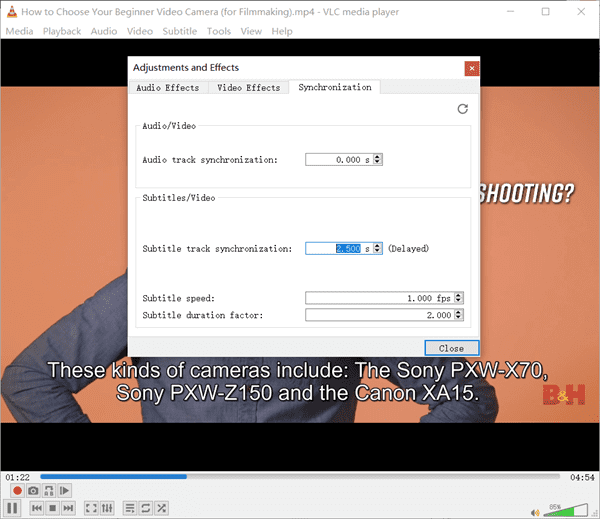
- Step 4. Now you can adjust the parameters under Subtitles/Video while playing the video until you’re satisfied with the timing.
To make the adjusting more flexible and straightforward, you can also use hotkeys to make changes. During playback, press g (backward) or h (forward) to adjust the out-of-sync subtitle by 50 milliseconds each time. If you need to make accurate adjusting, the steps above is more helpful.
Note: The subtitle timing is temporarily adjusted in VLC. In other words, the steps above only tell VLC to display subtitles earlier or later but not affecting the SRT file.
Method 2. How to Sync Subtitle with Online Tool
With VLC, you will have a smooth and instant experience in adjusting subtitle timing on a local computer. What if you want to adjust a subtitle for an online video which is not available locally? Don’t worry. A lot of online subtitle tools are available. What’s more, many online subtitle tools will sync subtitle files permanently, which means the changes will be saved in the SRT file.
Tips: If the video is available only online, such as YouTube, you may try Jihosoft 4K Video Downloader to get it locally.
We can easily find a lot of subtitle tools online, such as SubShifter Subtitletools.com. What’s important is that these tools can adjust not only the caption as a whole but also as two parts. For example, VLC only works when the subtitles and the videos are out of sync all through the video. However, if the first half of your subtitles has a delay of 10 seconds while the second half by 5 seconds, you may have to resort to these online tools.
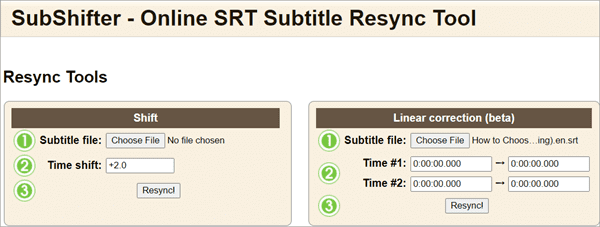
Method 3. How to Edit SRT Files Manually
VLC and online tools are quite efficient in adjusting the subtitle in a video as a whole. However, what if you just want to change the timing of a certain or several lines of caption? In this case, we can edit video caption manually as long as you have extracted or downloaded the video subtitle as an SRT file.
- Step 1. Open the SRT file with Notepad or any other text editors.
- Step 2. Locate the wanted subtitle lines by time reference.
- Step 3. Change the time reference or text as you like before saving the changes.
It may take you several attempts until the timing is perfect to you. Don’t forget to make a copy of the original SRT file, so that you don’t need to worry about messing up the whole subtitle.
Bottom Line
In this article, we have learnt 3 free methods to resync subtitles with video dialogues, each of which is useful for various occasions. It may take you some time to get the hang, but practice makes perfect. It’s also an important skill if you’re interested in video editing. Don’t hesitate to share this subtitle adjusting tutorial to your friends if you find it helpful.