3 Ways to Delete iCloud Backup on iOS Devices or Computer
iCloud is an exclusive place for Apple users to save photos, files, and more data. Besides, iCloud also supports to back up the data on your Apple devices automatically. Each user receives 5 GB of free iCloud storage when first set up an iCloud account. But as time goes on, you will find the 5 GB is totally not enough. And perhaps you’ve seen a prompt saying “iPhone Backup Failed” because iCloud has insufficient memory for a new backup. Spending money on more iCloud storage is a workable way to solve this problem. But the better approach is to delete some stuff that is no longer needed from iCloud, for example, old backups. Keep reading this article; we will show you how to delete iCloud backup on your iPhone or computer and what you should do beforehand.
Part 1. Preview iCloud Backup and Extract the Data You Need
iCloud backup files can take up a mass of space, so it is always a decent choice to remove old backups from iCloud for releasing the iCloud storage space. But before you start deleting, you had better check what is contained in the iCloud backup and extract the data that is worth keeping.
You know, the same as the iTunes backup, the iCloud backup doesn’t allow people to access and view its contents directly unless you restore the whole backup to your iOS devices. That is OK if you have a couple of iCloud backups. But It will be rather tedious when you have multiple iCloud backup files to restore. In this case, you can make use of some software like Jihosoft iPhone Data Recovery to help you view the iCloud backup and extract the data you need. Please follow the steps below to finish this task.
- Step 1: Download and install the iPhone Data Recovery tool on your computer, then open it.
- Step 2: Click the View iCloud backup button on the home page, and sign in with your Apple ID and passcode.
- Step 3: Now, you can see a list of iCloud backup files. Choose an iCloud backup and select the Start Scan button.
- Step 4: When the scan is complete, all the detected data the iCloud backup will be displayed in different categories for you to preview. You can check the data you need and select the Recover button to save them onto your computer.
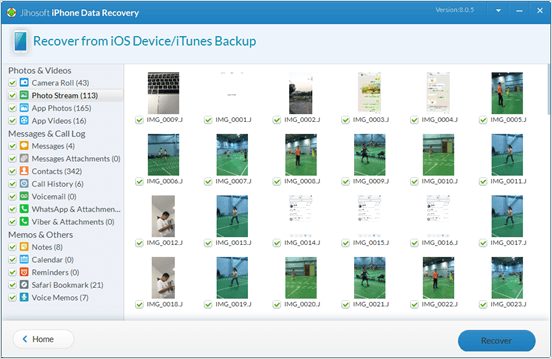
As you can see the feature of this iPhone data recovery tool, it can help you selectively recover deleted or lost contacts, photos, messages, from iCloud backup, iTunes backup, or the iOS device directly.
Now you can safely delete old backups from iCloud after checking the contents and extracting the data you need.
Part 2. How to Delete iCloud Backup to Free Up iCloud Storage
You can delete the iCloud backup on your iOS devices, Mac, or even Windows PC. Here we detail the steps to remove the backup from iCloud on different devices.
1. How to Delete iCloud Backup on the iPhone
If you have no computer available, you can delete the iCloud backup on your iOS device easily and quickly.
- Go to Settings> [your name]> iCloud.
- Tap on Manage Storage, then tap the Backups.
- You will see the iCloud backups of all the devices you have made. Click on the backup you want to delete.
- Click the Delete Backup option on the bottom, then tap Turn Off & Delete in the pop-up menu to confirm.
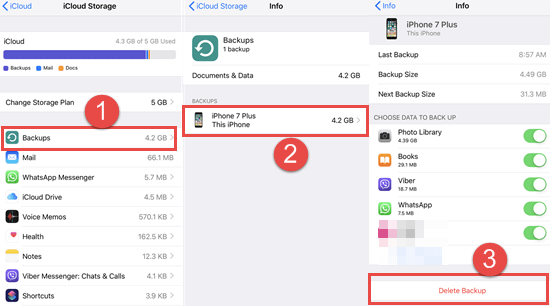
2. How to Delete Backup from iCloud on Mac
You can also delete backup from iCloud on your Mac.
- Step 1: Open your Mac, go to the Apple menu > System Preferences, then click iCloud.
- Step 2: Select the Manage button in the bottom right corner.
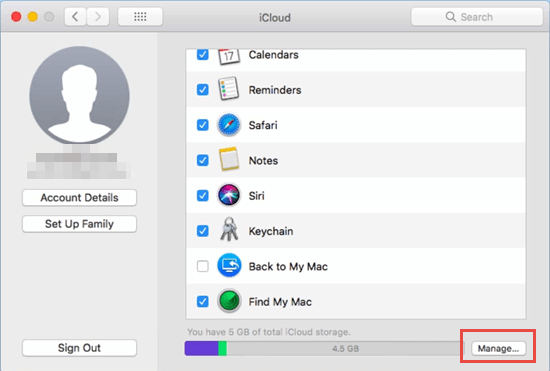
- Step 3: Click the Backups option in the left pane, and you can see a list of device backups you’ve made in iCloud.
- Step 4: Select the iCloud backup you want to remove and click the Delete button. Then click Delete again to confirm that.
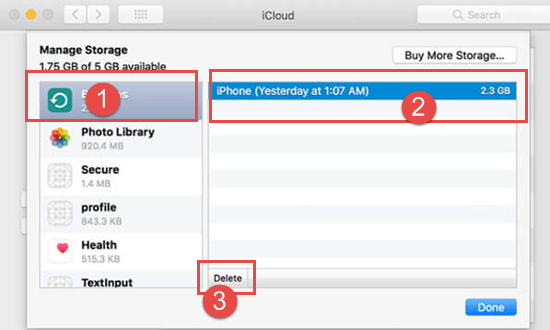
Please put in mind that when you delete the iCloud backup, it also turns off backup of your device.
3. How to Remove iCloud Backup on Windows PC
Even if you have no Mac but a Windows PC, there is still a way for you to remove the backup from iCloud.
- Launch iCloud for Windows and log in to your iCloud account.
- Select the Storage button to enter the Manage Storage page.
- Click the Backups option in the left pane; then you will see all the iCloud backups you’ve made in list.
- Select the iCloud backup you need to remove, click the Delete button in the bottom left corner. Then click the Delete button in the pop-up window to confirm that.
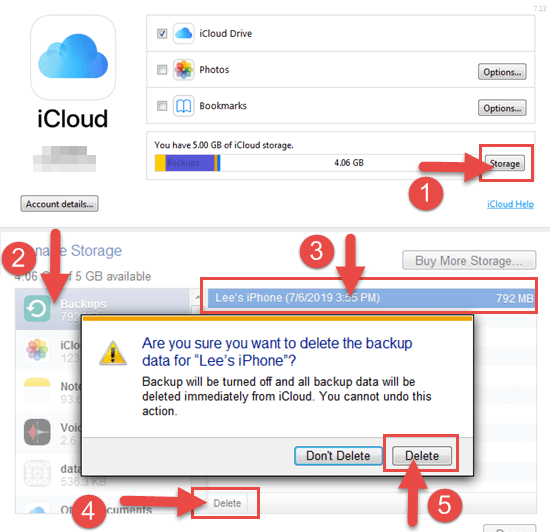
Conclusion
Above all is the guide for how to delete iCloud backup on your iOS devices, Mac or Windows PC. We suggest you be well prepared before start deleting iCloud backup with previewing and extracting the data you need. Then you can choose to remove iCloud backup on the iOS device, Mac, or Windows PC according to your preference and needs. Aside from deleting old iCloud backup, you can also take other ways to free up and increase iCloud storage. If you have some different efficient ways or queries, please leave them in the comment section.

