[Solved] 3 Easy Ways to Access and View iCloud Backup Files
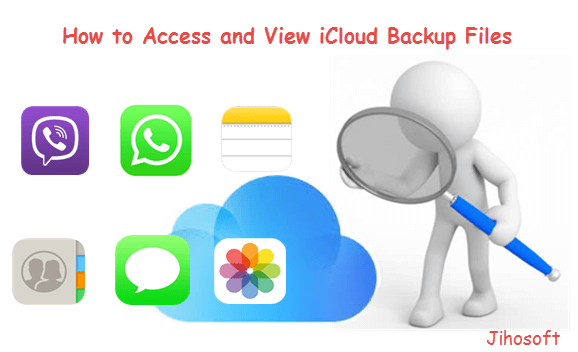
iCloud provides an easy way to back up iOS devices. When your iPhone is connected to power, locked, and on Wi-Fi, the data including photos, accounts, documents, Hone configuration, settings, etc. will be automatically backed up to iCloud, as long as this feature is not turned off. However, it is not that easy to view iCloud backup files. Users are not allowed to view iCloud backup contents on the computer directly. Of course, you can choose to check an iCloud backup by restoring it to your iPhone, but all the existing data on the device will be erased and overwritten by the data in the iCloud backup.
Don’t be disappointed when you read it here. This article aims to help you break that limitation. We will show you how to view iCloud backup files by restoring as well as how to access iCloud backup files on your Mac or PC.
Part 1. View iCloud Backup Contents on Your iPhone by Restoring
It is a workable way to view iCloud backup files by restoring the backup to your iPhone. Nevertheless, its shortages are apparent. First of all, as we mentioned before, resetting the device will lead to data loss if the most recent iCloud backup is not up to date. Next, if you have a crowd of iCloud backups or the iCloud backup is considerably large, it will take a lot of your time to finish this task. Thus, it is not recommended that you adopt this method. But it is OK if you don’t care about these shortages or have a spare iPhone. Now, let’s see the detailed steps for how to view iCloud backup files on your iPhone.
- Step 1: Tap on Settings > General > Reset > Erase All Content and Settings on your iPhone.
- Step 2: This will prompt a dialog box. If you have recently backed up your iPhone data, tap Erase Now; if not, tap Finish Uploading Then Erase. Then enter your passcode if asked, and wait for your iPhone to erase.
- Step 3: When you are on the Apps & Data screen, select Restore from iCloud Backup.
- Step 4: Sign in with your iCloud account and password, then choose the iCloud backup you want to view from a list of available iCloud backup files.
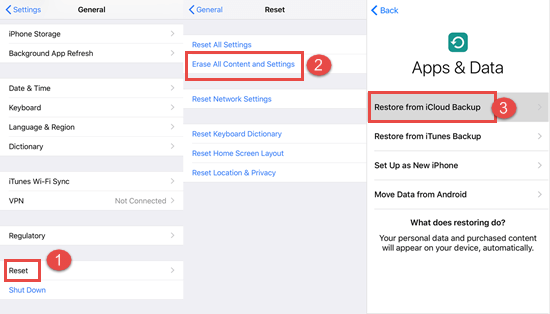
Part 2. Check Your iCloud Backup on Mac or PC through Web Browser
If you are unwilling to restore the iCloud backup to your iPhone, there is a workaround for you to check your iCloud backup. You can log in to https://www.icloud.com/ through any web browser on your Mac or PC. This workaround will keep your existing data untouched, but it only enables you to view a few types of files in iCloud backup, for example, contacts, calendar, photos, notes, reminder, etc. You are not allowed to access the iCloud backup data like text messages, call logs, voice memos, app data, and many more. If the iCloud backup contents you want to view are not available in this way, you can skip to Part 3. The detailed steps to check your iCloud backup online are as below.
- Go to https://www.icloud.com/ on any browser, then sign in to iCloud with your Apple ID and passcode.
- You will see a list of file types in the window. Click on the file type you want to check.
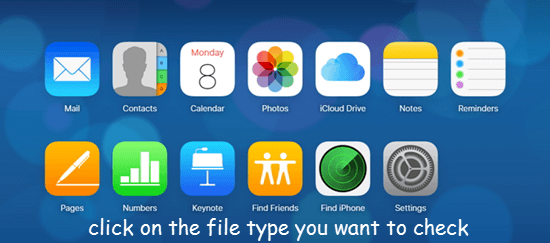
Part 3. Access and View iCloud Backup Files via a Third-Party Tool
If you don’t want to erase the existing data on your iPhone and want to access as many files as possible in the iCloud backup, using a third-party tool should be a decent choice.
Jihosoft iPhone Data Recovery is typically recommended to you. You can download its free trial to have a try. It is an easy-to-use, full-featured data recovery tool that can help you recover up to 16 types of data, including contacts, photos, iMessages, call history, WhatsApp, Viber, voicemail, etc. from iOS devices, iCloud backup, and iTunes backup. It allows you to preview the existing data and deleted data in iCloud backup, iTunes backup, as well as iOS devices so that you can selectively extract the data you need. Please follow the steps below to access iCloud backup files via this third-party tool.
- Step 1: Download and install Jihosoft iPhone Data Recovery on your Mac or Windows PC.
- Step 2: Launch this program, then select the View iCloud backup button.
- Step 3: Enter your Apple ID and passcode to log into your iCloud account.
- Step 4: This program will list all the available iCloud backup files, and you can choose the iCloud backup you need to access and view. Then click the Next button to start scanning.
- Step 5: When the scan is over, all scanned iCloud backup contents will be displayed to you in categories. You can select each file type to view the relevant content. If you want to extract some data, just select them and click the Recover button to save these data onto your computer.
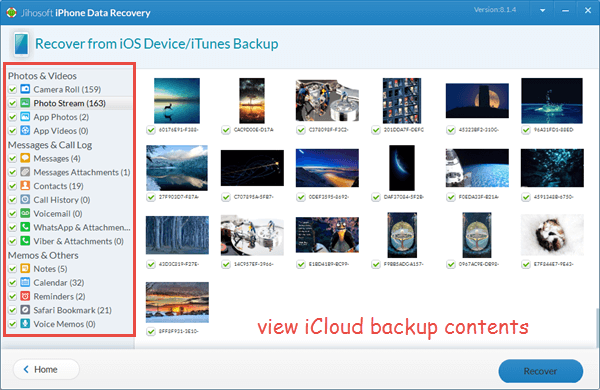
Conclusion
These are 3 easy ways for how to access iCloud backup files. Each of them has its merits and demerits. If you have no access to a computer, you can restore the iCloud backup to your iPhone for viewing, but the existing data will be overwritten. If you don’t want to erase the existing data and download any third-party app to the computer, you can check the iCloud backup online, but the available data types are limited. If you want to view iCloud backup files as much as possible without erasing any data, it is a good method to use a tool like Jihosoft iPhone Data Recovery. You can choose a way that suits you best according to your preference. Please sound off your suggestions or queries in the comment section below.

