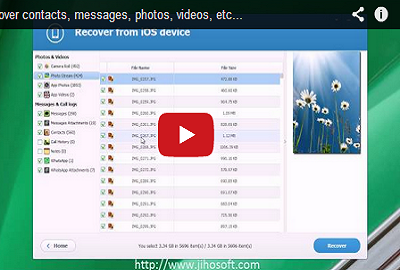User Guide of Jihosoft iPhone Data Recovery for Mac
Jihosoft iPhone Data Recovery for Mac is a powerful recovery tool specially designed for iPhone, iPad, iPod touch. Using it on Mac, you can easily recover photos, text messages, contacts, videos, WhatsApp, Viber and other important data from iOS devices, iTunes or iCloud backups.
Option 1: Recover Data from iOS Device/iTunes Backup
Download & Launch iPhone Data Recovery on Mac
After installing Jihosoft iPhone Data Recovery on Mac, run it. The “Select All” option is checked by default; you can also uncheck the option and select a single or several specific file types you want to recover. Then click “Next” button to get started.
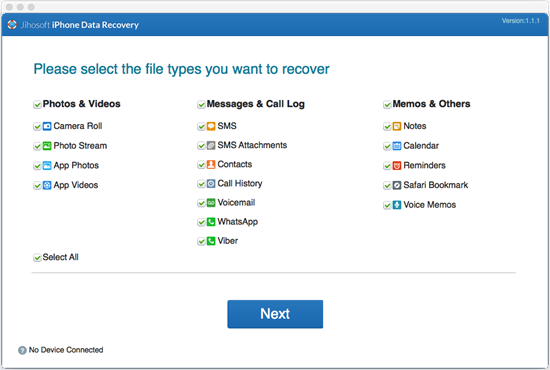
Connect iOS Devices to Mac
Plug your iDevice in to Mac with USB cable. Jihosoft iPhone Recovery will automatically detects your iOS device and the matching iTunes backup file if you have backed up iPhone, iPad, iPod before.
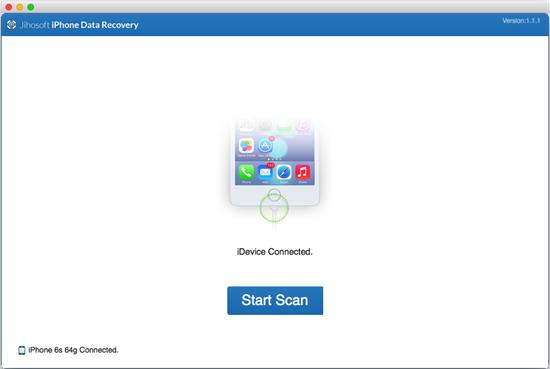
Note: Please turn on the Airplane Mode and stop using your device in case that any newly generated or received data overwrites the deleted data files.
Scan the Device/iTunes Backup for Deleted or Lost Data
Click “Start Scan” button to continue, and the tool will scan and analyze the connected iPhone/iPad/iPod or iTunes back file existing on Mac.
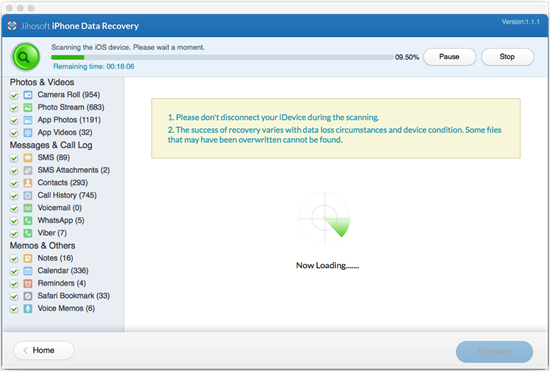
Preview and Recover Data from iOS Device/iTunes Backup
After scanning, all recoverable files will be listed in categories. You can preview and select the files you need. Finally, click the “Recover” button and export data to Mac.
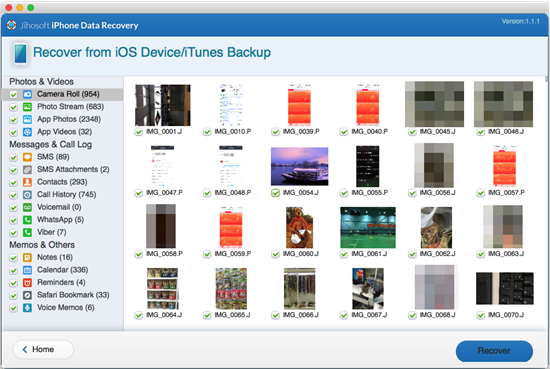
Option 2: Restore Data from iCloud Backup
Sign in to iCloud Account
When choosing the recovery mode “Recover Data from iCloud Backup”, you need to input your Apple ID and password to login.
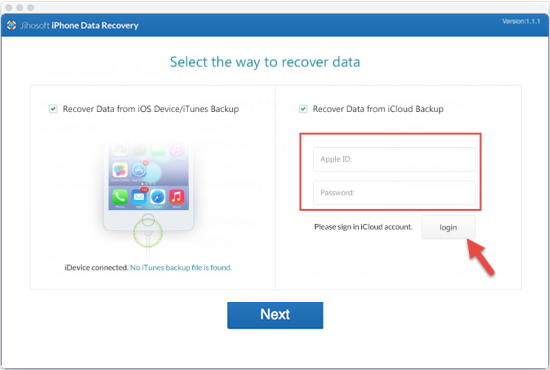
Download iCloud Backup to Find Lost Data
After that, iPhone Data Recovery Mac will show you all backup files of your iCloud account in list. Choose the latest backup and go to “Next”, the program will download the backup file to extract lost data.
Preview and Recover Data from iCloud Backup
Then, preview all the contents from iCloud backup, and check the data files you want. Last, click “Recover” to save data on your Mac.