How to Enable and Fix Windows Explorer Dark Theme Not Working
If you have joined Windows Insider Program to get the latest updates of Windows OS, you may know that the Dark theme for Windows PC has been long wanted by thousands of users. Fortunately, the desire for dark mode initiating from mobile phones has been fulfilled in Windows 10, though a lot of people are still unaware of it. However, it is reported that Windows dark theme has been working incompletely, not even for Windows File Explorer. In this tutorial, we are going to talk about how to enable dark theme in Windows 10 and how to fix Windows Explorer dark theme not working.
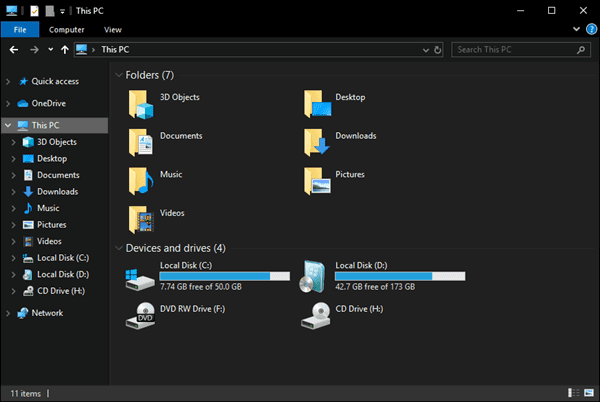
Requirements for Enabling Windows Dark Theme
Comparing with smartphones, Windows PC adds the dark mode quite late. In addition, though not very strict, there are indeed several requirements for applying dark theme on Windows 10.
- Install October 2018 update (build 1809) or newer build in Windows 10.
- Use the default theme in Windows 10 instead of custom ones.
How to Enable Windows Explorer Dark Theme
It is super easy to enable Dark theme on Windows 10.
- Step 1. Click Start menu, then choose the gear icon to open Settings.
- Step 2. In Settings, go to Personalization > Colors.
- Step 3. Scroll down to find Choose your default app mode, then choose Dark.
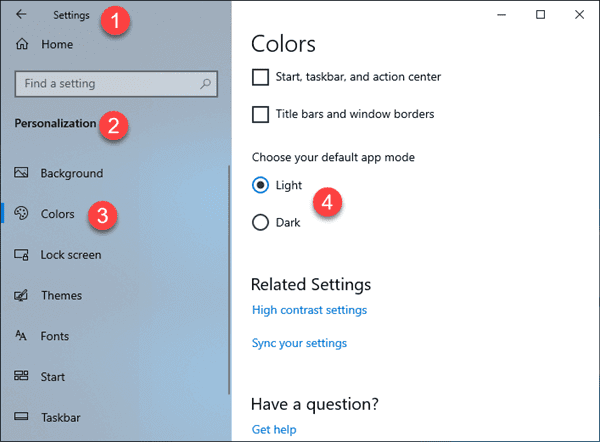
The setting of dark theme will apply for the interface of all possible apps and programs, like the Start menu, task bar, Chrome, Universal Windows Platform apps, File Explorer, etc.
How to Fix Windows Explorer Dark Theme Not Working
As mentioned at the beginning, the dark theme often doesn’t work perfectly for Windows Explorer due to various reasons. If the problem comes to you, please try with the following solutions one by one.
1. Upgrade Windows 10 to Latest Build
Dark theme is a new feature since the build 1809 of Windows 10. In case you have never installed the updates or have disabled Windows 10 auto update, now it is the time to upgrade for the Dark theme as well as many more features.
You can check the version of your Windows 10 OS by going to Settings and searching “About” in the top box. On the About page, scroll down to the bottom and you will find the Version parameter under Windows specifications.
If it is earlier than version 1809, then you may need to install updates.
- Step 1. In Settings, go to Update & Security.
- Step 2. On Windows Update tab, click Check for updates.
- Step 3. Install the updates and restart your PC, then check the application of Dark theme.
Tips: Make sure to save and close all your documents before applying Windows 10 updates. It would be better to make a backup for all the important files in your PC to avoid data loss due to the update, whether it will succeed or fail. In case you find precious data missing after the update, Jihosoft File Recovery is your best choice to recover lost files from Windows 10.
2. Refresh the Wallpaper
Many people have reported that the Windows Explorer in their computers only shows dark theme in the menu bar but not the main window. According to various tests, the problem will be solved by refreshing the wallpaper.
- Step 1. In Settings, go to Personalization.
- Step 2. On Background, select a picture which is different from the current one as the Background.
- Step 3. Check Windows Explorer dark theme after rebooting your PC.
You may change back to the original background after the refreshing, or even apply HD wallpapers downloaded from free websites.
3. Re-apply Dark Mode
The Dark theme could run into a glitch for the first launch. In that case, a simple switch off and on may fix the error.
- Step 1. In Settings, go to Personalization > Colors.
- Step 2. Switch the app mode to Light, then turn the Dark mode on again.
- Step 3. Check the dark theme in Windows Explorer.
Final Thought
The craze for the dark theme stems from the mobile platform which is reasonable due to the long time use and short distance between the eyes and the device. However, when it comes to the desktop, people will need quite some time to get used to the visual experience and most users may not feel comfortable with the black interface. Therefore, it is up to you whether to apply dark theme on Windows Explorer or not, but we hope this tutorial will truly provide you with the choices and fix the possible problem. Let us know in the comment if you have any questions or opinions over this topic.

